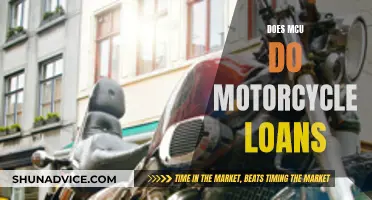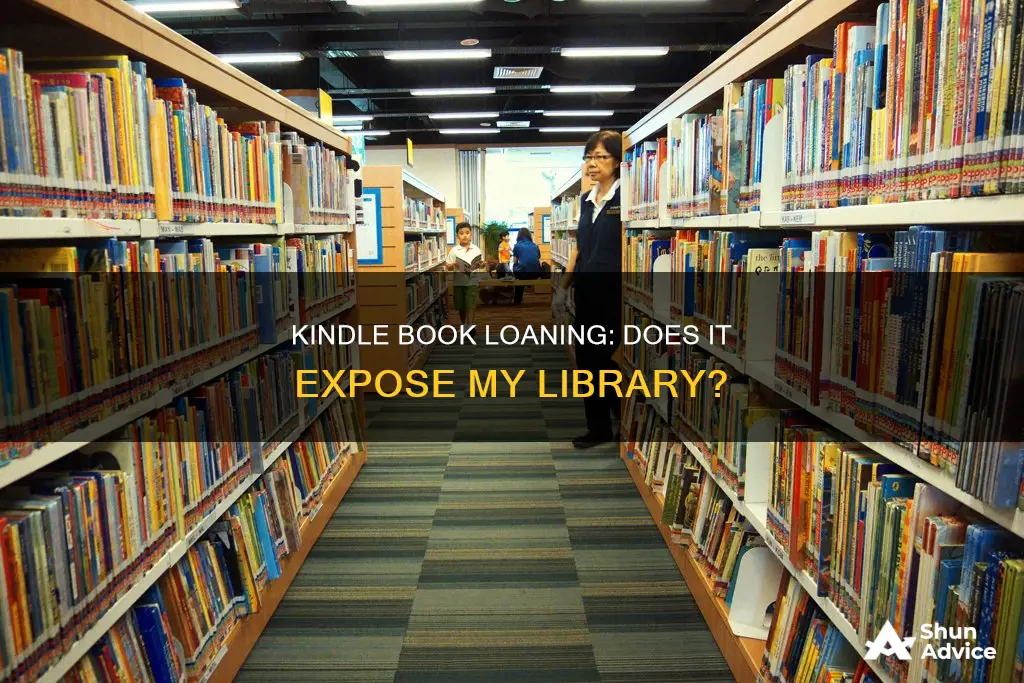
Kindle is a great way to carry all your books in one place. It is lightweight, inexpensive, and makes it easy to buy, borrow, and keep your books safe. You can borrow Kindle books from your library's OverDrive website, which is currently available only in the US. You can also borrow Kindle books from another Kindle owner, or share them through your family library. However, Kindle books can only be loaned once and for a limited time, and not all books are eligible for lending.
| Characteristics | Values |
|---|---|
| Number of times a Kindle book can be loaned | Once |
| Loan period | 14 days |
| Time for the recipient to accept the loan | 7 days |
| Lending options | To someone else, or through the Family Library |
| Devices that can be loaned to | Kindle devices or Kindle reading apps |
| Devices that can be used to borrow | Kindle devices, Kindle reading apps, PC, or Mac |
| Lending a book from | Amazon account's "Manage Your Content and Devices" page or the book's product details page |
| Lending a book to | Recipient's email address |
What You'll Learn

Borrowing Kindle books from a public library
Next, go to the website of your local public library and search for "Kindle books" or "eBooks." At checkout, sign in to your Amazon account and select the device to which you want to send the book. Kindle ereaders need a Wi-Fi connection to download library Kindle books from Amazon. Once you've selected your device, simply connect it to Wi-Fi and download the title from the Archived Items or Cloud. Some titles may require a USB transfer from your computer to your device.
It's important to note that Kindle Books are currently available for US libraries only. Also, Kindle books borrowed from a public library are typically available for a specific period, just like physical library books. You may also want to check whether a Kindle Book has any device restrictions before borrowing it; this is most common for picture books, read-alongs, and graphic novels.
In addition to borrowing from a public library, you can also loan Kindle books to other users or share them through your family library. To loan a book to someone else, click on "Loan this title" and fill out a form with the recipient's information. However, not all books support loaning, and the loan term is usually set by the publisher. Alternatively, you can share books with members of your Amazon Household, including one other adult, up to four teens, and up to four children.
Understanding Loan-to-Cost: Does It Include Land Costs?
You may want to see also

Lending a Kindle book to someone else
To lend a Kindle book, you need to have the recipient's email address associated with their Amazon account. You can lend the book by going to the Amazon website and clicking on "Account & Lists" in the upper-right corner of the page. Then, click on "Your Content and Devices," and locate the title you want to lend. Next, click on the More actions menu and select "Loan this title." Fill out the form with the recipient's information, including their email address, name, and a personal message. The recipient will have seven days to accept the book, and they will have 14 days to read it. After the 14-day loan period, the book will automatically return to your library, and you will be able to loan it again in the future.
Another option for sharing Kindle books is through the Family Library. This option allows you to share books with members of your Amazon Household, including one other adult, up to four teens, and up to four children. To enable the Family Library, you need to link your Amazon account with the accounts of the family members you want to share with. You can then select specific books to share or choose to share all your Kindle books with your Family Library. With the Family Library, there are no limits on what books you can share or time frames for lending, and you can both read a book simultaneously.
Loan Rehabilitation: A Way to Stop Wage Garnishment?
You may want to see also

Sharing a Kindle book through a family library
There are two ways to share a Kindle book: by loaning it to someone else or by sharing it through your family library.
To set up a Kindle Family Library, you must first set up an Amazon Household. This can include up to two adults with their own Amazon accounts, four teens, and four child profiles created as part of an adult's account. To do this, go to Amazon Household and select "Add Adult" to create a household with another adult.
Once you have set up your Amazon Household, you can add or remove people by going to your Amazon account and clicking on "Manage Your Household." You can also share ebooks with other members of your household by going to the Content page and choosing "Books." Select the title you wish to share and click "Add to Library."
When you share a Kindle book through your family library, the recipient will have access to the book for 14 days. After that, the book will be returned to your library, and you will not be able to share it again with anyone else. However, one book can be read on several devices simultaneously, as long as they are logged into those devices with your Amazon account through the Kindle app.
Loaning a Kindle Book to Someone Else
To loan a Kindle book to someone else, go to the "More actions" menu and click on "Loan this title." If you do not see this option, it may have been discontinued for your account, and you will need to use the "Manage Family Library" option instead.
After clicking on "Loan this title," you will be prompted to fill out a form with the recipient's information, including their name and email address. Not all books can be loaned, and the loan term is set by the publisher, but it is often about 14 days. If the book is not accepted within seven days, it will be returned to you.
Loan Regulations: State-by-State Differences in the USA
You may want to see also

Borrowing Kindle books from another Kindle owner
If you are the borrower, you don't need to own a Kindle device, as you can borrow ebooks using the Kindle app on your smartphone, tablet, or PC. As a borrower, you will be prompted to sign in and choose a device to send the book to, and then click on the "Accept Loaned Book" button. If you do not have a Kindle device, you will receive instructions on how to download the book on your PC or Mac.
If you are the lender, you will need to go to amazon.com/mycd, click on "Content", and then go to the ebook you want to lend. From there, click on Manage Your Content and Devices, followed by More Actions next to the title of the ebook, and then click on "Loan this Title". You will then be prompted to fill out a form with the recipient's information, including their email address, name, and a personal message.
It is worth noting that Kindle books can only be shared once, and for a period of 14 days. Additionally, the owner of the book will not be able to read it while it is being borrowed by another user.
Loandepot Construction Loans: What You Need to Know
You may want to see also

Returning a borrowed Kindle book
Kindle users can borrow ebooks from a public library, from another Kindle book owner, or from the Kindle Owners' Lending Library with their Amazon Prime benefits. Borrowing a book can be done from a web browser or Kindle device, depending on the source offering the book.
If you want to return a Kindle book that you borrowed from a friend, you can do so by going to "Manage Your Content and Devices" via the amazon.com/mycd address. Next to the title of the book you're returning, under the "Your Content" tab, select the title, and then click the "Action" box. From the pop-up menu, select "Return this book" or "Delete from library". Confirm the return by clicking "Yes".
Note that books can only be borrowed once via the same account with this method, so you can't just return the book and then borrow it again. The owner of the book won't be able to read it while it is being borrowed by another user, and once you return a book, you'll no longer have access to it.
If you borrowed a book from a public library, you can return it by accessing the "Manage Your Kindle" page in your Amazon account. Click the "Books" link under the "Your Kindle Library" heading to display a list of all the titles currently checked out to you. Click the "Actions" drop-down menu next to the title you want to return, and then select the "Return Book" option. Confirm by clicking "Yes" in the pop-up that appears.
It's important to note that Kindle books borrowed from a public library are available for a specific period, just like physical library books. Confirm whether your library branch offers Kindle books, and get a library card and PIN from your local library. Go to your local public library's website and search for "Kindle books" or "eBooks".
Additionally, Kindle users can share books with other members of their Amazon Household, which includes one other adult, up to four teens, and up to four children. This allows other people to use Prime benefits with their own accounts without needing separate subscriptions. To share a book with someone in your household, go to the More actions menu and select "Manage Family Library". Click on the yellow "Make Changes" button to share the book with the selected person.
Loan Reports: Impact on Credit Report and Score
You may want to see also
Frequently asked questions
To loan a Kindle book to someone, you must first locate the title you want to lend on the Manage Your Content and Devices page of your Amazon account. Next, click on the Loan this title option and enter the recipient's email address. The recipient will have seven days to accept the loan, and the loan period is usually 14 days.
No, Kindle books borrowed from a library are only available to you for a specific period of time, and you cannot loan them out to others.
Yes, but not all Kindle books support loaning. The publisher sets the loaning conditions for their books, and some publishers are eligible to opt out of the lending program.
Yes, you can share Kindle books with members of your Amazon Household, which includes one other adult, up to four teens, and up to four children. You can add or remove books from your family library at any time.
Yes, eligible library books are available in the United States through a digital service called OverDrive. Confirm whether your library branch participates and offers Kindle books, and then follow the borrowing process on their website.