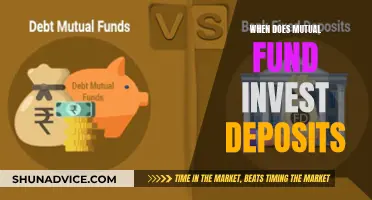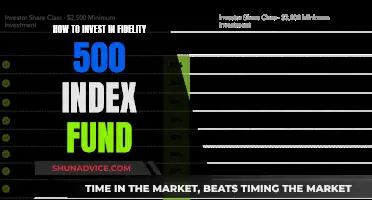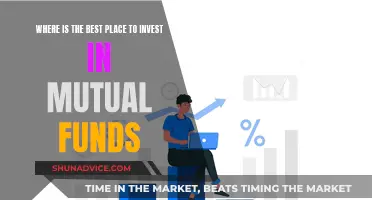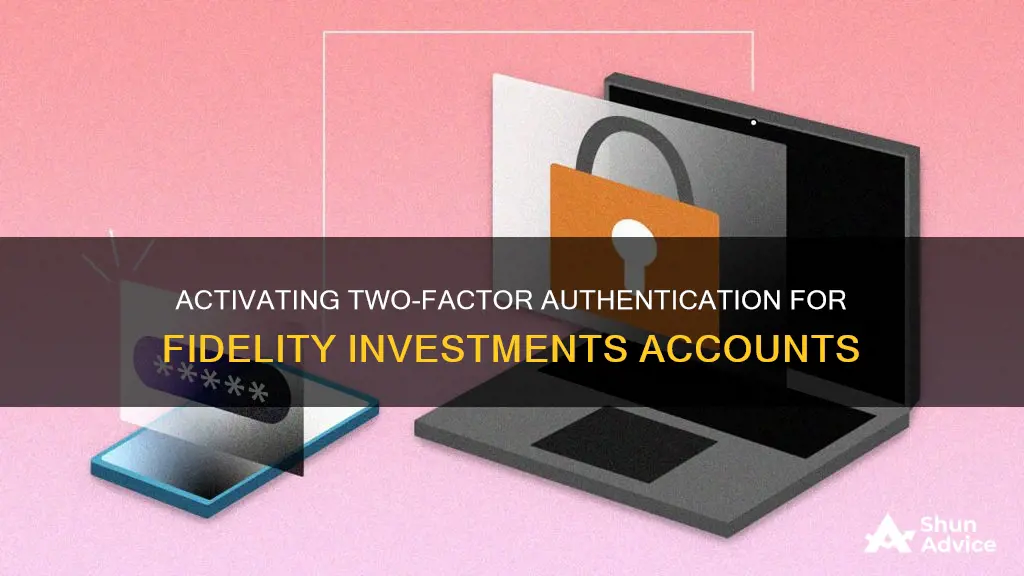
Two-factor authentication (2FA) is an effective way to improve the security of your Fidelity account. Enabling 2FA can be an easy yet powerful defence against scammers and identity thieves. This is especially important given the rise in cases of identity theft, with over 550,000 cases reported in the first half of 2024 alone. By setting up 2FA, you add an extra layer of security to your account, requiring more than just a password to confirm your identity. This helps prevent unauthorised access and gives you peace of mind that your information is safe.
| Characteristics | Values |
|---|---|
| Number of authentication factors | Two |
| Authentication methods | SMS/phone call, Symantec VIP Access app, push notifications |
| Additional security measures | Biometrics (fingerprint or facial recognition), security questions |
| Account protection | Fidelity offers a Customer Protection Guarantee to reimburse losses from unauthorized account activity |
What You'll Learn
- Navigate to your profile tab and scroll down to the Security Centre
- Change your password to a long, unique, random password
- Review trusted devices and remove any that don't look familiar
- Make sure Multi-Factor authentication is turned on
- Download the Fidelity Investments app and turn on device notifications

Navigate to your profile tab and scroll down to the Security Centre
To turn on two-factor authentication for your Fidelity Investments account, you'll first need to navigate to your Profile tab. This is where you can access and adjust your account settings.
Once you're in your Profile tab, scroll down until you see the "Security Centre" or "Security Center". This is where you'll find the settings related to your account security, including password changes, trusted devices, and additional login security.
Reviewing your trusted devices is an important step in ensuring your account security. It's recommended that you remove all devices and then confirm the device you are currently using as a trusted device during your next login.
In the Security Centre, you'll also want to make sure that "Multi-Factor" or "Multi-Factor Authentication" is turned on. This will ensure that an extra layer of security is added to your account, protecting your sensitive information and financial data.
By enabling multi-factor authentication, you'll be able to choose your preferred MFA method, such as receiving a one-time security code by text or call, using an authenticator app, or opting for push notifications that utilise biometrics for verification.
Maximizing Your Emergency Fund: Smart Investment Strategies
You may want to see also

Change your password to a long, unique, random password
To turn on two-factor authentication for Fidelity Investments, you'll need to navigate to your "Security Center" settings. Here are some detailed instructions on changing your password to a long, unique, random password as part of that process:
Understand password best practices
It's important to understand why you should change your password and what makes a strong password. Most places have some password strength requirements, but they often aren't enough to fully protect your accounts. A strong password is typically long, unique, and random, including a mix of letters, numbers, and symbols. This makes it harder for unauthorized users or criminals to access your personal information.
Avoid common password pitfalls
It's easy to fall into the trap of creating a simple password, especially when you want to create an account quickly. However, this can leave you vulnerable to hackers. Avoid common words or phrases, personal information, and predictable patterns when creating your password. Also, ensure that your password is unique to each account and not just a slight variation of a password you've used elsewhere.
Use a password generator
Consider using a password generator, such as those offered by Avast, LastPass, or 1Password. These tools can create highly secure, random passwords that are much harder for hackers to guess than passwords created by humans. You can specify parameters such as password length and the types of characters you want to include.
Manage your passwords
With so many accounts and complex passwords to keep track of, consider using a password manager. This will help you securely store and access your passwords, so you don't have to worry about memorizing them all or writing them down. LastPass, for example, can generate and store passwords for you and even autofill them when needed.
Review and update your passwords regularly
It's a good idea to review and update your passwords periodically to maintain the security of your accounts. This is especially important if you suspect that any of your accounts have been compromised or if there has been a data breach affecting one of the platforms you use.
By following these steps, you can help ensure that your Fidelity Investments account and other online accounts are protected with long, unique, and random passwords as part of a robust two-factor authentication setup.
Woodson Funds: A Guide to Investing Wisely
You may want to see also

Review trusted devices and remove any that don't look familiar
Reviewing and managing your trusted devices is an important step in maintaining the security of your Fidelity Investment account. A trusted device is any phone, computer, or other device that you have previously used to log in to your Fidelity account and have asked the platform to remember.
To review your trusted devices, follow these steps:
- Log in to your Fidelity account and access your Security settings. Here, you will find a list of trusted devices that have been saved to your account.
- Review the list of devices carefully. Look out for any devices that you don't recognize or no longer use.
- If you find any unfamiliar or unused devices on the list, remove them immediately. This can be done through the same Security settings menu. By removing old or unknown devices, you reduce the risk of unauthorized access to your account.
It is a good practice to periodically review and remove trusted devices from your Fidelity account. This ensures that only current and recognized devices have access to your sensitive information. It adds an extra layer of protection to your account and helps prevent potential security threats.
Additionally, if you lose a device or suspect that one of your devices has been compromised, be sure to remove it from your trusted devices list as soon as possible. This will help safeguard your account and personal information.
Investing for Retirement: Mutual Fund Strategies for Beginners
You may want to see also

Make sure Multi-Factor authentication is turned on
Multi-factor authentication (MFA) is an important tool to protect your Fidelity account from scammers and identity thieves. It is a layered approach to security that requires more than just a password to confirm your identity before accessing your account.
To make sure MFA is turned on, first navigate to your Profile Tab and scroll down to the "Security Center". Here, you will be able to review your trusted devices and remove any that do not belong to you. You can also change your password, which should be long (15-20 characters) and unique, including a mix of random letters, numbers and special characters.
Next, make sure to select the "Multi-Factor" authentication option to turn it on. You can also choose how you would like to receive your MFA codes, such as via SMS or phone call, or through an authenticator app.
Once MFA is activated, you will be prompted to enter a time-sensitive code after logging in with your username and password. This extra step will help prevent unauthorised access to your account and will give you peace of mind that your information is safe.
Mid-Cap Funds: Smart Investment for Long-Term Growth
You may want to see also

Download the Fidelity Investments app and turn on device notifications
To turn on two-factor authentication for your Fidelity Investments account, you can download the Fidelity Investments app and enable device notifications. Here's a step-by-step guide to help you get started:
Step 1: Download the Fidelity Investments App
Visit your device's app store and search for the "Fidelity Investments" app. Install the app on your device, whether it's an iPhone, iPad, iPod, or Android device. This app will provide an additional layer of security to your Fidelity account and facilitate push notifications for two-factor authentication.
Step 2: Set Up Your Device
Once you've installed the app, open it up and follow the on-screen instructions to set it up. You may need to log in to your Fidelity account within the app using your existing credentials. Make sure you have a strong password for your account, ideally a long, unique, random password with a mix of letters, numbers, and special characters.
Step 3: Enable Device Notifications
In your device's settings, ensure that notifications are enabled for the Fidelity Investments app. This is crucial because it allows the app to send you push notifications, which are a convenient and secure form of two-factor authentication.
Step 4: Enroll in Biometrics
Within the Fidelity app, enroll in biometric authentication, such as fingerprint or facial recognition. This adds another layer of security, ensuring that only you can access your account. Biometric authentication provides a seamless and secure way to verify your identity when logging in.
Step 5: Turn on Two-Factor Authentication
Now that you have the app set up with biometrics, you can enable two-factor authentication. Go to your Security settings within the Fidelity app or on the Fidelity website, and turn on the two-factor authentication method of your choice. You may prefer to use push notifications, which will send a notification to your device for verification.
Step 6: Verify Your Contact Information
It's important to ensure that your contact information, including your email address and mobile phone number, is up to date in your Fidelity profile. This ensures that you can receive notifications and alerts for important transactions or login attempts.
By following these steps, you've successfully downloaded the Fidelity Investments app and turned on device notifications, enhancing the security of your Fidelity account with two-factor authentication. This extra layer of protection helps safeguard your sensitive financial information and gives you greater peace of mind.
Retirement Mutual Funds: Best Investment Options
You may want to see also
Frequently asked questions
Enabling two-factor authentication adds an extra layer of security to your account, making it harder for scammers to access your personal information and finances.
First, navigate to your Profile tab and scroll down to the "Security Center". Next, change your password to a long, unique, random password. Then, review your trusted devices and remove any that don't belong to you. Finally, make sure Multi-Factor authentication is turned on and follow the instructions to implement Symantec VIP.
In addition to two-factor authentication, make sure your contact information is up to date so that Fidelity can reach you in case of any suspicious activity. Also, consider going paperless to reduce the risk of sensitive information being stolen from physical documents.
Some users have requested additional two-factor authentication options such as security keys & passkeys (e.g. YubiKeys, Apple Passkeys), one-time codes via email, authenticator apps (e.g. Authy, Google Authenticator), and verification through the Fidelity app.
Download the Fidelity Investments app, turn on device notifications, and make sure you're enrolled in biometrics such as fingerprint or facial recognition.