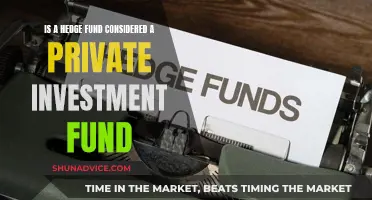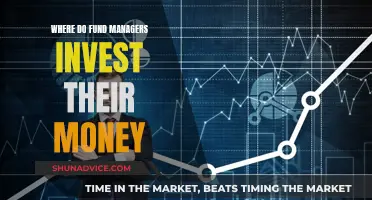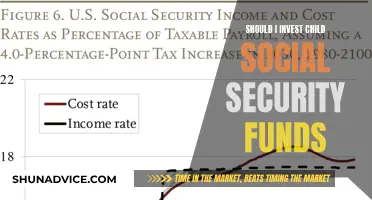Viewing historical accounts on Fidelity Investments is a straightforward process. After logging in, users can access their transaction history, which includes details such as executed trades, dividends, and account statements. The platform offers various filtering and sorting options to easily navigate through the data. Additionally, users can export their transaction history for further analysis. It's important to note that the availability of historical data may vary depending on the type of account and specific requirements.
| Characteristics | Values |
|---|---|
| Account history | Approximately 5 years of transaction data available in the History tool |
| Account history beyond 5 years | Refer to account statements |
| Sorting transactions | Date, amount, symbol, transaction description, transaction type |
| Filtering transactions | Date, transaction type, symbol, custom date range |
| Customizing history display | Drag and drop columns, change column width, add or remove columns |
| Exporting history | Right-click on the tool to export transaction history |
| Printing history | Export to Microsoft Excel, format, then print |
| Account documents | Monthly and quarterly statements, year-end investment reports, interested party statements, trade confirmations, tax forms, account records |
| Availability of account documents | 10 years of account statements, interested party statements, and trade confirmations; 7 years of tax forms; current prospectuses and financial reports |
| Viewing account documents | View as PDFs or web pages |
| Consolidating statements | Complete the "Consolidate Accounts into a Household Relationship" form |
| Downloading account information | Download button on the History page to export data to Microsoft Excel |
What You'll Learn

Transaction history
To view your transaction history on Fidelity Investments, follow these steps:
- Log in to your Fidelity account on Fidelity.com.
- Go to "Accounts & Trade," then "Portfolio."
- Click on the "Activity & Orders" tab.
- Select the relevant account on the left if you have more than one.
- Adjust the time period you want to view. You can view the last 10, 30, 60, or 90 days of transaction history. You can also view up to 2 years of transaction history in 90-day segments. For account history beyond the last 2 years, refer to your account statements.
- You can filter by transaction type, such as dividends and interest, money movements, purchases, or sales.
- You can also export your transaction history by right-clicking on the History tool and selecting "Export."
- To print your transaction history, export it to a program like Microsoft Excel and then print.
Additionally, you can view monthly and quarterly account statements, year-end investment reports, trade confirmations, tax forms, and account records as PDFs. These documents are available online for up to 10 years.
Diversified Equity Funds: Smart Investment, Smart Returns
You may want to see also

Account statements
To view your account history on Fidelity, log in to your account and select an account tile from the homepage. This will take you to the account screen, where you can view recent and past transactions. You can also print information, submit account queries, search and filter transactions, and download information in a variety of formats.
The History tool allows you to search up to 5 years of transaction data in your brokerage, mutual fund, or college savings plan account. You can sort your transactions by date, amount, symbol, transaction description, or transaction type. You can also filter your transactions by date, transaction type, symbol, or custom criteria.
If you want to view account history beyond what is available through the History tool, you can refer to your account statements. You can access up to 10 years of monthly and quarterly account statements, year-end investment reports, interested party statements, trade confirmations, tax forms, and account records online. These documents are available as PDFs, which can be printed or saved to your computer.
You can also download your account information from Fidelity.com to Microsoft Excel in CSV format. This will allow you to export your account transaction details and filter for specific transaction types if you have a Fidelity Cash Management Account.
Diversify Your Portfolio: Invest in Multicap Funds
You may want to see also

Viewing options
There are several ways to view your account history and transaction details on Fidelity.
Online
You can view your account history online by selecting an account tile from the homepage. This will take you to the account screen, where you can view recent and past transactions, print information, submit account queries, and download information in a variety of formats. You can also use the History tool to search for approximately five years of transaction data in your brokerage, mutual fund, or college savings plan account.
Statements
You can refer to your account statements to view account history beyond what is available online. Monthly and quarterly account statements, as well as year-end investment reports, are available online for up to 10 years. You can also access them by going to "Accounts & Trade > Portfolio" and selecting "Tax Info (Year-to-Date)" from the Select Action drop-down menu.
Exporting
You can export your account history from the History page and download it into Microsoft Excel in CSV format. This allows you to view your transaction details and, if you have a Fidelity Cash Management Account, filter for specific transaction types.
Software
You can also use software such as Quicken or QuickBooks to download and view your account information. For example, with Quicken, you can download up to 24 months of transaction history, while QuickBooks allows you to view the last 90 days of transaction history for your personal brokerage accounts.
Contacting Fidelity
If you need further assistance, you can contact a Fidelity representative. For annuity accounts, call 800-634-9361. For other accounts, call 800-544-6666.
A Guide to Investing in ICICI Liquid Funds
You may want to see also

Filtering transactions
Filtering your transactions on Fidelity Investments can help you find the information you need quickly and efficiently. Here's a guide on how to filter transactions:
Date:
You can filter your transactions by date using the pre-set time periods available in the Date dropdown menu or by selecting "Custom" to enter a specific date range. When entering a custom date range, pay attention to any red frame outlining the date entry box, as this indicates an error. Click on the red outline to view the error message.
Transaction:
The Transaction dropdown menu allows you to filter transactions by type. For example, you can choose to display only purchases, sales, money movements, dividends, or interest. This can be especially useful if you're looking for a specific type of transaction within a particular date range.
Symbol:
If you're interested in transactions related to a particular stock or option, you can enter its symbol in the Symbol field. For fixed-income securities, you'll need to enter the CUSIP instead. This filter helps you focus on transactions specific to that symbol or security.
Customizing the Display:
You can further customize the display of your transaction history by dragging and dropping columns to rearrange them or adjusting column widths using your mouse. Additionally, you can right-click on a column header to add or remove fields or go to the Settings option to make more advanced changes to the columns.
Locked Columns:
By default, the Date column is locked, ensuring that you always see the dates of your transactions, even when scrolling horizontally. However, you can change the locked columns by clicking and dragging the shaded area or by dragging individual columns in and out of the locked group.
Exporting and Printing:
If you need to review your filtered transactions offline or share them with someone, you can export your transaction history by right-clicking on the History tool. Once all records have loaded, the Export option will be enabled. You can then export to a program like Microsoft Excel, format it as needed, and print your transaction history.
Maximizing Your Roth IRA: A Fidelity Investor's Guide
You may want to see also

Account types
Fidelity Investments offers a wide range of account types to cater to different financial goals and needs. Here is a detailed overview of the various account types:
Brokerage Account
A brokerage account is a versatile investment account that allows individuals to buy various investments, such as stocks, bonds, mutual funds, and ETFs. This type of account offers flexibility, as there are no restrictions on withdrawals, and no contribution or income limits. Additionally, brokerage accounts provide access to a broad range of investment choices. However, they do not offer tax advantages, and some financial institutions may charge fees or commissions for buying and selling investments.
Individual Retirement Account (IRA)
The IRA is designed for those saving for retirement and offers tax benefits. There are two main types: the Traditional IRA and the Roth IRA. The Traditional IRA allows tax-deductible contributions, tax-deferred growth, and penalty-free withdrawals for certain expenses. However, withdrawals before the age of 59½ incur taxes and penalties. On the other hand, the Roth IRA offers tax-free growth and withdrawals once the account holder reaches 59½ and meets the 5-year aging requirement. Contributions to a Roth IRA are made with after-tax dollars, and there are income limits for eligibility.
Cash Management Account
Fidelity's cash management account combines the features of a traditional checking or savings account with the flexibility of a brokerage account. It offers check writing, bill pay, a debit card, and investment options. This account provides competitive rates, low or no fees, and higher FDIC protection limits compared to traditional banks. However, it does not offer tax advantages, and it is primarily managed digitally.
SEP IRA (Simplified Employee Pension Individual Retirement Account)
The SEP IRA is designed for self-employed individuals and small business owners, offering tax-deductible contributions, easy setup, and high contribution limits. It has minimal administrative requirements and is suitable for businesses with few or no employees. Withdrawals before the age of 59½ may be subject to taxes and penalties.
Solo 401(k)
The solo 401(k) is a retirement account tailored to self-employed individuals or small business owners with no employees (except their spouses). It offers tax-deductible contributions, tax-deferred growth, and a wide range of investment options. However, eligibility is limited to those without employees, and withdrawals are restricted to specific triggering events, such as reaching the age of 59½.
SIMPLE IRA
The SIMPLE IRA is a retirement savings plan for self-employed individuals or small businesses with fewer than 100 employees. It offers tax benefits, such as pre-tax contributions and tax-deferred growth. The plan is easy to set up and provides access to a broad range of investments. However, early withdrawals may result in penalties, and it offers limited creditor protection.
Health Savings Account (HSA)
The HSA is a tax-advantaged savings account for those with an HSA-eligible health plan, typically a high-deductible health plan (HDHP). It offers triple tax benefits: tax-deductible contributions, tax-free withdrawals for qualified medical expenses, and tax-free investment growth. After the age of 65, funds can be used for non-medical expenses without penalty, though income tax applies. This account is portable, allowing individuals to keep it even when changing jobs or health care plans. However, it has an annual contribution limit, and non-qualified withdrawals before the age of 65 incur taxes and penalties.
529 Plan
The 529 plan is a flexible, tax-advantaged investment plan designed for saving and investing for future education expenses, including K-12 tuition, room and board, books, and technology. It offers tax-free withdrawals for qualified education expenses and broad eligibility for a range of expenses. However, non-qualified withdrawals incur taxes and penalties.
The Fidelity Youth® Account
This account is designed for teens aged 13 to 17, giving them the power to save and invest their money under parental supervision. It offers free account opening, the ability to invest with just $1, parental oversight, and access to learning content to build financial skills. While it provides flexibility and educational opportunities, it does not offer tax advantages or custodial control.
UGMA/UTMA Brokerage Account
The UGMA/UTMA brokerage account is a custodial account that allows adults to save and invest for minors. There is no contribution limit, and adults can contribute assets beyond just cash. The account offers the ability to maintain control until the child reaches adulthood, typically between 18 and 25. However, the money becomes irrevocable and must be used for the child's benefit. Tax considerations may apply, and the account may impact financial aid eligibility for college.
Roth IRA for Kids
The Roth IRA for Kids is a tax-advantaged retirement account opened for children under 18 and managed by an adult custodian. It offers tax-free growth and withdrawals, a savings head start, and emergency access to contributions. To be eligible for contributions, the child must have earned income, and there is an annual contribution limit tied to their earnings. Early withdrawal penalties apply to investment earnings.
These are some of the primary account types offered by Fidelity Investments, each tailored to different financial goals, whether it's saving for retirement, education, or providing financial tools for teens and children.
Understanding Investment Fund Balances: What You Need to Know
You may want to see also
Frequently asked questions
You can view historical accounts by selecting an account tile from the homepage, which will take you to the account details, including a list of recent and past transactions. You can also use the History tool to search for approximately 5 years of transaction data.
You can access your account information on your mobile device by downloading the Fidelity app from the App Store or Google Play Store. Log in to the app using your Fidelity credentials and access your account information, including historical data, on the go.
Yes, you can still view your historical account information even if you no longer have an active account with Fidelity. Contact Fidelity's customer support for assistance in accessing your historical data as a former customer.