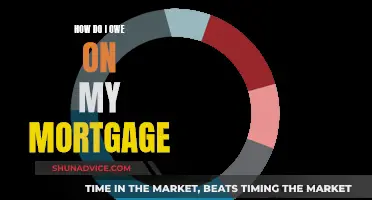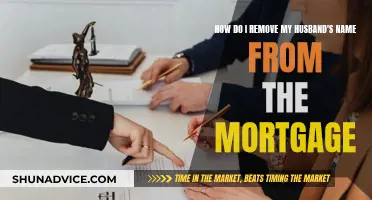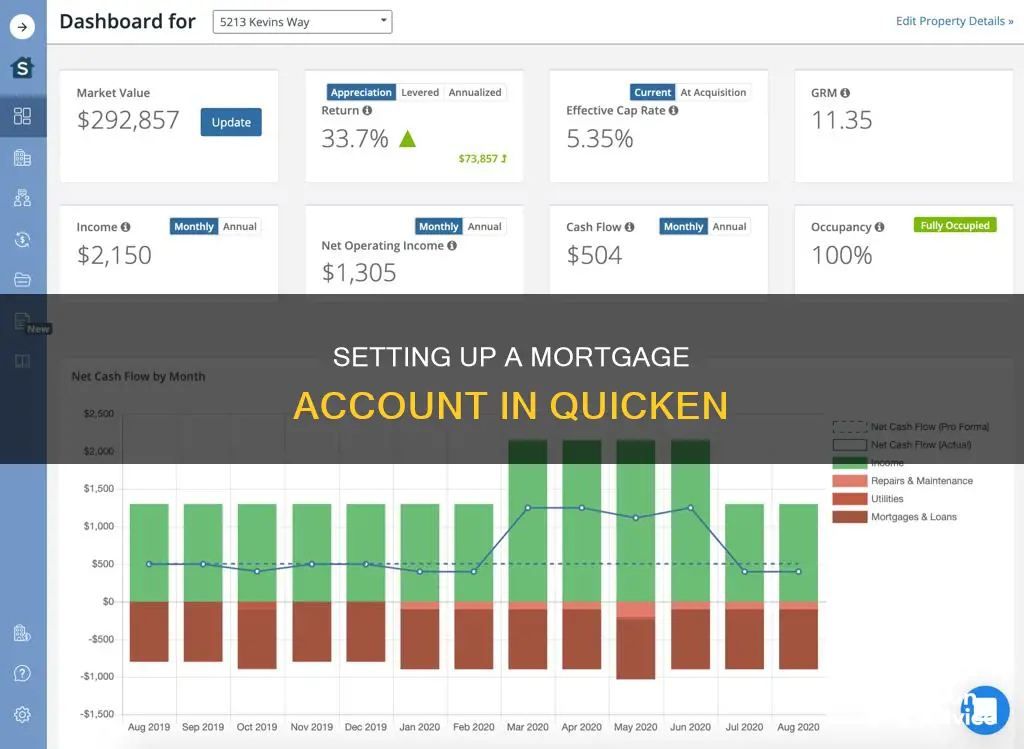
Setting up a mortgage account in Quicken can be done in several ways, depending on your specific requirements and preferences. You can choose to set up a manual mortgage account or connect it to your mortgage company. If you opt for a manual setup, you'll need to change your existing loan account to a liability account, adjust the starting balance, and create an amortization schedule to track interest and principal payments. Alternatively, you can connect your mortgage account to your mortgage company, which will include information such as principal, interest, and optional escrow. However, some users have reported challenges in using the connected mortgage account feature. It's important to explore the different options and choose the one that best suits your needs.
What You'll Learn

Converting a loan account to a liability account
To set up a mortgage account in Quicken, you can either connect it to your mortgage company or set it up manually as an offline loan.
If you connect your mortgage account to your mortgage company, it will set up a loan that includes principal, interest, and optional escrow. However, some users have reported issues with this method, such as not being able to use the mortgage account as a category when making payments from their checking accounts.
To set up a mortgage account manually, you can first change your existing Loan account to a Liability account. Go to Account Settings and click the button next to Type=Loan to do this. If your liability account has the establishment of the loan, you can move on to the next step. Otherwise, adjust the starting balance or make any necessary adjustments to bring your account up to date.
Next, you will need an amortization schedule to determine how much of each payment goes towards interest and how much goes towards paying down the principal. You can use one of the many interest/amortization calculators available online to generate this schedule. Print the schedule, as you will need to refer to it when updating the interest versus principal each month.
Finally, create a scheduled transaction in Quicken for your monthly payment. Each payment you make from your checking account will be split into two categories: a portion categorized as Interest Income and the other as a Transfer to the liability account. Set the schedule of the transaction according to the frequency and duration of your loan. As each payment is made, click on the next scheduled transaction and mark it as Paid. Then, double-click on the transaction to update the split of interest versus principal payment according to the schedule you previously generated.
Regarding converting a loan account to a liability account, it is important to note that the process may vary depending on the version of Quicken you are using. According to one source, the Account Type of an existing account register cannot be changed in Quicken for Windows. If your accounts are connected to the bank for transaction downloading, you may need to deactivate them before proceeding.
For those using the Mac version of Quicken, there appears to be a "Convert to Loan" button that allows for this conversion. By clicking this button, you will initiate the process of converting your liability account to a loan account, and Quicken will guide you through the necessary steps. It is worth noting that you can choose to perform this conversion at a later time if needed.
Removing a Cosigner from Your Mortgage: What You Need to Know
You may want to see also

Creating a house account
To create a house account in Quicken, you must first set up both the house and loan accounts in Quicken. You can then link them by going to the Tools menu > Account List. Click the Edit button next to the house account you want to work with. In the Account Details window, you should see Multiple in the Mortgage Account field. Expand the drop-down list next to the Mortgage Account option to view the liability accounts in this data file. From the drop-down list, select the loan account that tracks the loan for this property.
If you are the lender, you can set up a loan for which you are the lender, which will be classified as an Asset, not a Loan/Mortgage. During the setup process, you will be given the opportunity to set up an Income Reminder where you can split the category to have lines for Principal, Interest, Taxes, Insurance, and any other applicable categories.
If you are not the lender, you can set up a manual mortgage account. First, change your existing Loan account to a Liability account. Go to Account settings and you'll see a button next to Type=Loan to do that. If your liability account has the establishment of the loan, you're ready to move on. If you need to, adjust the starting balance or make an adjustment to get your account current. Now you need an amortization schedule to tell you how much of each payment goes to interest and how much to paying down the principal. There are lots of interest/amortization calculators you can find with a quick Google search, where you can input the balance, number of payments, and interest rate, and generate a schedule showing the breakdown of interest and principal for each payment. Print this schedule, as you'll need to use it to update the interest versus principal each month. Finally, create a scheduled transaction in Quicken for the monthly payment.
Removing Your Wife's Name from a Joint Mortgage
You may want to see also

Linking a house account to a mortgage
To link a house account to a mortgage in Quicken, you must first create a house account in Quicken or convert a previously existing asset account to a house account. You can then link it with existing mortgages or loans attached to the property. This allows Quicken to calculate your equity.
To link the accounts, you must have already set up both the house and loan accounts in Quicken. Choose Tools from the menu, then Account List. Click the Edit button next to the house account you want to work with. In the Account Details window, expand the drop-down list next to the Mortgage Account option to view the liability accounts in this data file. From the drop-down list, select the loan account that tracks the loan for this property.
Choose Tools > Accounts List again, and click the Edit button next to the first loan account you want to work with. In the Account Details window, expand the drop-down list next to the Linked Asset Account option to view the asset accounts in this data file.
If you want to see a breakdown of each monthly payment, with an accurate breakdown of principal and interest, you can use the transaction in your checking account for the mortgage payment. Split the transaction, with the principal going to the account and the category set as the mortgage account. The rest can be allocated to interest, with the category set as you see fit for tracking the interest.
Solo Mortgage Applications: A Comprehensive Guide
You may want to see also

Tracking escrow payments
Setting up the Mortgage Account
Firstly, you need to set up your mortgage account in Quicken. You can do this by converting an existing asset account to a house account and linking it with your mortgage. Alternatively, you can create a new house account and then link it to your existing mortgage. During this setup, you can specify the principal, interest, and escrow components of your mortgage.
Now, to specifically track your escrow payments, you can follow these steps:
- Categorization: When making your monthly mortgage payment from your checking account, categorize a portion of it as "Transfer to Escrow" or "Transfer to Mortgage Account". This will help you identify the amount allocated for escrow.
- Reconciliation: Compare your escrow account balance in Quicken with your monthly bank statements. Ensure that they match, and make any necessary adjustments.
- Expense Tracking: If you want to track your escrow payments as expenses, you can create an expense category specifically for escrow. This way, you can see how your escrow payments affect your overall cash flow.
- Property Tax and Insurance: Since escrow payments often cover property taxes and insurance, you can add these as separate transactions within your escrow account. This will help you track when these payments are made and ensure that your escrow account accurately reflects these expenses.
- Income/Expense Reports: By default, your escrow payments may not appear on your income and expense reports. However, if you want to include them, you can do so by categorizing your escrow payments as expenses or creating a specific asset account for escrow. This will allow you to track your escrow payments on a monthly basis.
- Amortization Schedule: To understand how much of your monthly payment goes towards the principal, interest, and escrow, create an amortization schedule. You can use online calculators to input your loan details and generate a schedule. This will help you allocate the correct amounts to each category when making your monthly payments.
Remember to refer to the specific help resources and user guides provided by Quicken for your version of the software, as the steps may vary slightly.
Moving Your Mortgage: A Guide to Smooth Transitioning
You may want to see also

Viewing transaction details
To view the transaction details of your mortgage account in Quicken, follow these steps:
Log in to your Quicken account and navigate to the "Accounts" page. From the list of accounts, select your mortgage account by clicking on it. This will open up the account overview page, where you can see the account balance and recent transactions. To view more detailed information about a specific transaction, click on the transaction itself. This will bring up a window with the transaction's details, including the date, amount, category, and a memo or description. Here, you can also add or edit any relevant tags, flags, or notes associated with the transaction.
If you want to view a complete history of all transactions related to your mortgage account, you can do so by accessing the "Transaction History" section. This section provides a comprehensive list of all transactions, including payments, fees, charges, and any other adjustments made to your account. You can customize the view by setting a specific date range or filtering transactions based on type, amount, or category.
Additionally, you can also view the details of your mortgage account transactions by generating reports in Quicken. Go to the "Reports" tab and select the "Mortgage" category. From here, you can create customized reports that include the transaction details you want to analyze. These reports can be helpful for reviewing your mortgage expenses and payments over a specific period, tracking interest paid, and monitoring your progress in paying off your mortgage.
By utilizing these methods, you can easily access and review the transaction details of your mortgage account in Quicken. These features provide transparency and help keep you informed about the activity and status of your mortgage.
Mortgage Freedom: Marking Your Loan as Paid Off
You may want to see also
Frequently asked questions
First, change your existing Loan account to a Liability account. Go to Account settings and you will see a button next to Type=Loan to do that. If your liability account has the establishment of the loan, you're ready to move on. If not, adjust the starting balance or make an adjustment to get your account current.
You will need an amortization schedule to tell you how much of each payment goes to interest and how much to paying down the principal. There are lots of interest/amortization calculators online. Print this schedule, as you'll need to use it to update the interest vs. principal each month.
After you create a house account in Quicken, or convert a previously existing asset account to a house account, you can link it with existing mortgages or loans attached to the property. When you do this, Quicken can calculate your equity for you. You must already have set up both the house and loan account(s) in Quicken to link them.