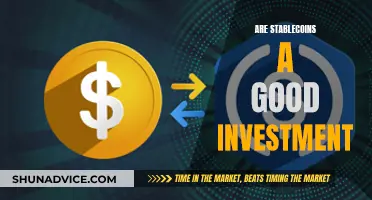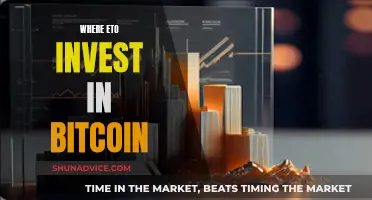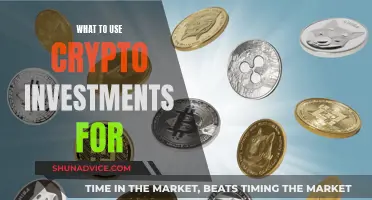MetaMask is a self-custody wallet that acts as a gateway to blockchain apps and the Ethereum blockchain ecosystem. It is available as a browser extension and a mobile app, providing access to all the necessary instruments to manage digital assets, including a key vault, secure login, token wallet, and a crypto exchange. MetaMask does not facilitate the direct acquisition of Bitcoin, but it does allow transactions involving Wrapped Bitcoin (WBTC). Users can purchase WBTC, an ERC-20 token, by exchanging Ether (ETH) or other ERC-20 tokens. This enables users to essentially acquire a Bitcoin-equivalent that can be used on the Ethereum blockchain.
| Characteristics | Values |
|---|---|
| How to buy Bitcoin with MetaMask | Click on the “Buy” button on the MetaMask browser extension or mobile app to get started. |
| How to store Bitcoin on MetaMask | Only Wrapped Bitcoin can be stored on MetaMask, as this wallet supports Ethereum-enabled distributed applications specifically. |
| How to send Bitcoin to MetaMask | It is not possible to send BTC directly to MetaMask. However, it is possible to get Bitcoin into your MetaMask wallet by locking your BTC in one place and then bringing it to the Ethereum blockchain as a new token, which represents the Bitcoin locked on the Bitcoin blockchain. |
| How to buy crypto on MetaMask | MetaMask's 'Buy Crypto' feature enables you to buy crypto directly from your MetaMask wallet using a credit card, PayPal, or bank transfer. |
What You'll Learn

How to buy Bitcoin with MetaMask
MetaMask is a self-custody wallet that connects users to the Ethereum blockchain ecosystem. It does not allow users to buy Bitcoin directly, but it does support transactions involving Wrapped Bitcoin (WBTC). WBTC is an ERC-20 token that bridges the value of Bitcoin to Ethereum's decentralised apps.
Step 1: Set up a MetaMask wallet
To set up a MetaMask wallet, start by navigating to the official MetaMask website. Choose the version for your specific browser, then click on the "Install MetaMask" option. You will then be directed to your browser's extension/add-on page, where you can select "Add to [Your Browser]" or "Install". Once installed, you should see the distinctive fox icon on your browser's toolbar.
Step 2: Fund your wallet
Before you can purchase WBTC, you will need to have Ether (ETH) in your MetaMask wallet. You can do this by sending ETH to your wallet from another wallet or through an exchange.
Step 3: Connect your wallet to a decentralised exchange (DEX)
There are many DEX platforms available, such as Uniswap. Visit the official website of your chosen DEX and click "Use Uniswap" or "Launch App". If MetaMask doesn't automatically sync, you should be able to connect manually.
Step 4: Exchange ETH for WBTC
On the DEX interface, select ETH from the first dropdown menu and WBTC from the second. Input the amount of ETH you want to swap or the WBTC amount you want to obtain. Check the conversion rate, then click "Swap" or "Exchange". Confirm the transaction, including gas fees, and wait for the Ethereum network to validate it.
Step 5: Review your WBTC assets
Reopen the MetaMask extension. If WBTC isn't visible among your assets, you may need to manually add it by clicking "Add Token" and locating "WBTC".
Please note that this process involves exchanging Bitcoin for a crypto token based on the ERC-20 protocol, which is necessary to hold it in a MetaMask wallet.
Bitcoin Derivatives: A Guide to Investing and Trading
You may want to see also

How to set up a MetaMask wallet
Setting up a MetaMask wallet is a relatively straightforward process. Here is a detailed, step-by-step guide on how to set up your own MetaMask wallet:
Step 1: Download and Install MetaMask
Start by visiting the official MetaMask website (https://metamask.io/). From there, you can download the wallet and find a list of compatible browsers. MetaMask can be used on Chrome, Firefox, Brave, Microsoft Edge, or as an app on Apple or Android devices.
If you plan to primarily use MetaMask on mobile, it is still recommended to set up an account via a PC or Mac first. This is because browsing and collecting NFTs can be more difficult on mobile, as many projects and interfaces are not designed for a handheld interface.
Step 2: Create an Account
After downloading and installing the browser extension, you will arrive at the first selection screen. If this is your first time setting up a software wallet, select the "Create a Wallet" option. If you have an existing software wallet and want to transition to MetaMask, choose the "Import Wallet" option.
If you are creating a new wallet, you will be asked to agree to MetaMask's data usage policy. You can always opt out later in the wallet settings. Next, create a password for your MetaMask account. This password will be used to sign in to your account via the browser extension or mobile app, so be sure to keep it in a safe place.
Step 3: Back Up and Verify Your Secret Backup Phrase
This is a crucial step in the setup process. You will be presented with your Secret Backup Phrase, also known as a recovery phrase or wallet seed phrase. This is a highly secure password that provides access to your wallet. If you lose this phrase or if someone else gains access to it, you will lose access to your tokens.
The Secret Backup Phrase is typically a 12-word phrase, and you will need to back it up securely. It is recommended to use a password manager or write it down in a notebook, keeping it safe and offline. MetaMask will then ask you to confirm the phrase by entering it back into the app.
Step 4: Configure Your Settings
Take some time to explore and configure your new wallet's settings. This will help you become familiar with the various options and menus, which can be helpful if you encounter any issues later on.
To access the general settings page, click on the account photo or icon in the top right corner of the page. Here, you can edit fields such as your account name, notification settings, and contact list.
Your wallet's unique Ethereum address will also be listed on this page. This address is like your bank account number and is used to interact with the Ethereum blockchain. While anyone can send tokens to this address, only you will be able to manage and utilize the tokens within your wallet.
Step 5: Move to Mobile (Optional)
If you want to use your MetaMask wallet on your mobile device, you will need to download the MetaMask app from the Apple App Store or Google Play Store. Once downloaded, open the app and follow similar steps as the desktop setup process, choosing the "Import Using Seed Phrase" option and inputting your private key.
Important Security Considerations:
- Never store your Secret Backup Phrase or private keys on your computer or anywhere online. Always keep them offline in a secure location.
- Be cautious of phishing attempts. MetaMask will never spontaneously ask for your Secret Recovery Phrase.
- Only download MetaMask from the official app store or website. Cloned versions may exist that are designed to steal your Secret Recovery Phrase.
- Do not share your private keys or Secret Recovery Phrase with anyone.
Strategizing Your Bitcoin Investment: A Guide to $100
You may want to see also

How to send Bitcoin to MetaMask
MetaMask is a self-custody wallet that connects users to the Ethereum blockchain ecosystem. It does not support native Bitcoin or the Lightning Network. However, it is possible to hold a version of Bitcoin on MetaMask, known as Wrapped Bitcoin (WBTC). WBTC is an Ethereum-based token pegged and backed 1:1 with Bitcoin.
Sign up for a regulated exchange that offers WBTC
Sign up for a regulated cryptocurrency exchange that offers Wrapped Bitcoin (WBTC), such as CoinSpot. You will need to verify your identity on the platform.
Fund your account
Deposit funds into your account on the exchange. You can do this by clicking on the "Deposit Funds" button, choosing a payment method, and transferring money to the exchange.
Purchase WBTC
Go to the "Buy/Sell" or "Trade" tab on the exchange and find Wrapped Bitcoin. Here, you can enter the amount of WBTC you want to buy and execute your trade.
Send WBTC to your MetaMask wallet
After purchasing WBTC, go to the "Wallets" or "Send" section on the exchange. Find "Wrapped Bitcoin," then input the amount you want to transfer and your MetaMask wallet address. Finally, click "Send."
Add WBTC to your MetaMask wallet (if necessary)
If you don't see your WBTC in your MetaMask wallet, you may need to manually add the token. Open the MetaMask application and log in. Under your account name, you will find your unique wallet address. Click on "Add Token" and locate "WBTC."
Now that you have successfully sent Bitcoin to your MetaMask wallet, you can use it to interact with decentralised finance (DeFi) apps and explore the Ethereum blockchain ecosystem. Remember to keep your wallet address and other login information secure to protect your crypto assets.
Apple's Bitcoin Investment: Did it Happen?
You may want to see also

How to wrap Bitcoin
MetaMask is a self-custody wallet that connects users to the Ethereum blockchain ecosystem. It does not support direct Bitcoin purchases. However, it does allow transactions involving Wrapped Bitcoin (WBTC). WBTC is an ERC-20 token that bridges Bitcoin's value to Ethereum's decentralised apps.
- Ensure you have Ether (ETH) in your MetaMask wallet. ETH will cover transaction fees (often termed "gas") and possibly the direct acquisition of WBTC.
- Access your MetaMask wallet by clicking on the extension icon.
- To obtain your unique wallet address, click on the account name at the top.
- Send ETH to the copied address, either from another wallet or through an exchange.
- Choose a decentralised exchange (DEX) platform. For this example, we will use Uniswap.
- Visit Uniswap's official website and click on either "Use Uniswap" or "Launch App".
- If MetaMask doesn't automatically sync, there should be a clear option to manually connect your wallet.
- The interface will present two dropdown menus. Select ETH in the first and WBTC in the second.
- Input the ETH quantity for swapping or the WBTC amount you want to obtain.
- Before proceeding, scrutinise the conversion rate and ensure it is acceptable.
- Initiate the swap by clicking on "Swap" or "Exchange".
- A window will appear, detailing the transaction, including gas fees. Validate these details.
- MetaMask will request a transaction confirmation, where you can also view and adjust gas fees.
- Wait for the Ethereum network to validate the transaction. You can monitor this using MetaMask or through Ethereum block explorers like Etherscan.
- Reopen the MetaMask extension. If WBTC isn't visible among your assets, you might need to manually add it.
- To add WBTC, click "Add Token" and locate "WBTC". Now, your WBTC balance should be visible.
Please note that while MetaMask supports Ethereum-based tokens, it does not support direct Bitcoin purchases. Attempting to send Bitcoin directly to your MetaMask wallet may result in the loss of your Bitcoin.
Bitcoin Profit Margins: How to Find Success
You may want to see also

How to buy stablecoins directly on MetaMask
To buy stablecoins directly on MetaMask, you'll first need to download the MetaMask wallet extension and add it to your web browser. You'll also need to have some Ether (ETH) in your MetaMask wallet to pay for transactions. You can buy ETH directly on MetaMask or from an exchange like Coinbase.
Once you have ETH in your MetaMask wallet, you can then swap it for a stablecoin like DAI, USDC, or USDT. Here's a step-by-step guide:
Step 1: Open Your MetaMask Wallet
Open your MetaMask wallet extension or app and navigate to the “Buy Crypto” section in the main menu. You will be redirected to the MetaMask Portfolio page to complete your purchase.
Step 2: Select Your Region and Payment Method
Choose your region from the available options to ensure compliance with local regulations. Then, select your preferred payment method. Options may include debit or credit card, PayPal, Apple Pay, Google Pay, Samsung Pay, and bank transfer.
Step 3: Choose Your Stablecoin and Network
Select the stablecoin you wish to purchase, such as USDC or USDT. Also, specify the network you want to purchase the stablecoin on, such as Ethereum or Polygon.
Step 4: Get Quotes and Make the Purchase
You will receive quotes from various providers available in your region. Review the quotes and select the provider that suits you best. You'll then be securely redirected to the provider's website to complete the purchase.
Once the purchase is completed, the stablecoins will be deposited directly into your MetaMask wallet.
Dogecoin Calculator: Your Investment Journey
You may want to see also
Frequently asked questions
MetaMask is a self-custody wallet that emphasizes internet privacy, consent, and association. It is available as a browser extension and a mobile app.
No, MetaMask does not facilitate the direct acquisition of Bitcoin. However, it does allow transactions involving Wrapped Bitcoin (WBTC).
Wrapped Bitcoin (WBTC) is an ERC-20 token that mirrors the value of Bitcoin on a one-to-one basis. It was launched in January 2019 to enable Bitcoin's use on Ethereum's decentralized applications.
First, ensure you have Ether (ETH) in your MetaMask wallet. Then, access a decentralized exchange (DEX) such as Uniswap. On the DEX, swap your ETH for WBTC.
Open your MetaMask wallet extension or app and navigate to the "Buy Crypto" section. Choose your region and payment method, then select the token and network you wish to purchase. Review quotes from providers and select your preferred option. Complete the purchase on the provider's website, and the funds will be deposited into your MetaMask wallet.