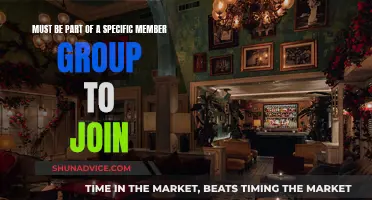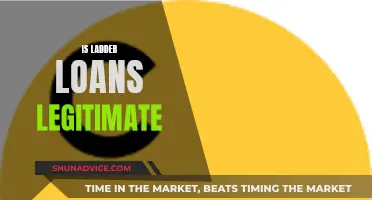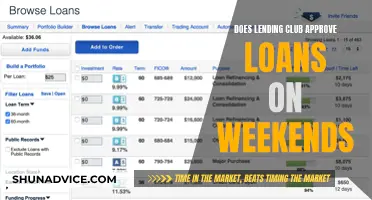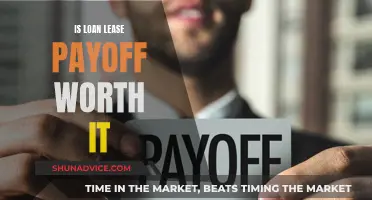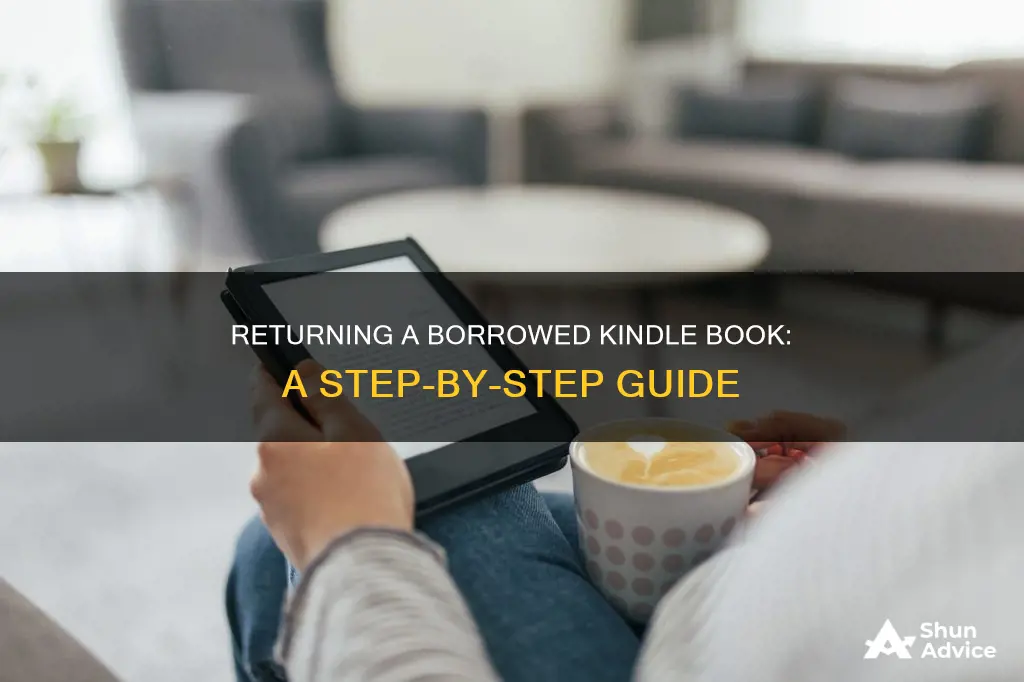
If you've borrowed a Kindle book from a library, you can return it on Amazon's website, on your Kindle e-reader, or from the Kindle app. Kindle books are usually returned automatically to your library at the end of their lending periods. However, if you finish a Kindle book before its due date and would like to return it early, you can do so by following the steps outlined below.
How to return a loaned Kindle book
| Characteristics | Values |
|---|---|
| When to return | At the end of the lending period or before |
| Automatic return | Yes, at the end of the lending period |
| Manual return | Yes, through Amazon's website, Kindle e-reader, or Kindle app |
| Steps to return on Amazon's website | Navigate to Account and Lists under your profile > Click Content & Devices > Click Return this book (mobile) or Return it now (desktop) > Select Yes to confirm |
| Steps to return on Kindle e-reader | Go to Home or Library screen > Find the title > Tap Menu button on the cover > Tap Remove from Library (newer devices) or Return to Public Library (older devices) > Confirm |
| Steps to return on Kindle app | Go to Home or Library screen > Find the title > Tap and hold the cover until a menu appears > Tap Remove from Library > Tap Remove |
What You'll Learn

Returning a loaned Kindle book early
If you want to return a Kindle book early, there are several ways to do so. Firstly, you can return it on Amazon's website. To do this, navigate to 'Account and Lists' under your profile, then click on 'Content & Devices'. Find the title you want to return and select 'Return this book' on a mobile device or 'Return it now' on a desktop. Confirm your choice by selecting 'Yes'.
Another method is to use the Kindle app or your Kindle e-reader. On the app, go to your ''Home' or 'Library' screen, find the title, then tap and hold the cover until a menu appears. From there, select 'Remove from Library' and then 'Remove'. On your Kindle e-reader, go to your 'Home' or 'Library' screen, find the title, and tap the 'Menu' button on the cover. Tap 'Remove from Library' (for newer devices) or 'Return to Public Library' (for older devices), then confirm your choice.
If you borrowed the Kindle book through the Libby app, you can return it early by clicking on the book icon in the bottom menu to open the 'Shelf'. Click 'Manage Loan', then select 'Return Early' followed by 'Return with Kindle'. This will redirect you to Amazon's website, where you can complete the process as outlined above.
Please note that even after returning a Kindle book, it may still appear on your device or reading app, but you won't be able to open it.
Grants vs Loans: Understanding the Key Differences
You may want to see also

Returning a Kindle book via the Libby app
You can return a Kindle Book before its due date via the Libby app. Here is a step-by-step guide:
On the Libby app:
- Click the book icon in the bottom menu to open the Shelf.
- Click 'Manage Loan'.
- Select 'Return Early'.
- Select 'Return with Kindle'.
On the Amazon website:
- You will now be redirected to Amazon's website to complete the return.
- On a mobile device, select 'Return this book'. On a desktop, click 'Return now' in the sidebar.
- Select 'Yes' to confirm.
On the Libby app:
Select 'Yes, I've Returned It' to remove the title from your Shelf.
Note that Kindle Books are automatically returned to your library at the end of their lending periods. If you are still seeing the loan in Libby after returning it through Amazon, try manually syncing your Shelf.
You can also return a Kindle Book on your Kindle ereader or from the Kindle app. On your Kindle ereader, go to your ''Home' or 'Library' screen. Find the title, then tap the Menu button on the cover. Tap 'Remove from Library' (on newer devices) or 'Return to Public Library' (on older devices), then confirm. In the Kindle app, go to your 'Home' or 'Library' screen. Find the title, then tap and hold the cover until a menu appears. Tap 'Remove from Library', then 'Remove'.
River Valley Loans: Legit or a Scam?
You may want to see also

Returning a Kindle book via the Kindle app
Kindle books are usually returned to your library automatically at the end of the lending period. However, if you want to return a Kindle book before the lending period ends, you can do so via the Kindle app. Here's how:
Go to your "'Home' or 'Library' screen" in the Kindle app. Find the book cover for the book you want to return and tap and hold it until a menu appears. From the menu, select "Remove from Library". Then, confirm the removal by tapping "Remove" again. This will permanently delete the book from your Kindle app.
If you borrowed the Kindle book through Libby, you can also return it early using the Libby app. Open Libby and click on the book icon in the bottom menu to access your Shelf. From there, click "Manage Loan" for the book you want to return. Then, select "Return Early" and "Return with Kindle". This will redirect you to Amazon's website, where you can complete the return process.
On Amazon's website, you will see either "Return this book" (on mobile) or "Return it now" (on desktop). Click on the appropriate option and confirm the return by selecting "Yes". Finally, go back to Libby and confirm that you have returned the book by selecting "Yes, I've Returned It". This will remove the title from your Shelf in Libby.
Please note that even after returning a Kindle book, you may still see the title on your device or app. However, you won't be able to open it.
Understanding NAV Loans: What Investors Need to Know
You may want to see also

Returning a Kindle book on Amazon's website
Kindle Books are usually returned to your library automatically at the end of their lending periods. However, if you finish a Kindle Book before its due date and would like to return it early, you can do so on Amazon's website, on your Kindle e-reader, or from the Kindle app.
- Navigate to Amazon's website and log in to your account.
- Go to ''Account and Lists' under your profile.
- Click on ''Content and Devices' or 'Manage Your Content and Devices'.
- Find the Kindle book you want to return by scrolling through your content or using the search bar.
- On the book's page, select 'Return this book' on a mobile device or 'Return it now' on a desktop.
- Confirm the return by selecting 'Yes' or 'Return' when prompted.
Note that the specific steps may vary slightly depending on your device and the version of Amazon's website or app you are using. Additionally, if you borrowed the Kindle book through a third-party app, such as Libby or Overdrive, you may need to follow their specific return instructions, which may involve returning the book through their interface or going to Amazon's website via their platform.
Becoming a Loan Signing Agent: Arizona's Requirements
You may want to see also

Returning a Kindle book on a Kindle device
If you want to return a Kindle book before the lending period ends, you can do so via Amazon's website, your Kindle e-reader, or the Kindle app.
On your Kindle e-reader, go to your "Home" or "Library" screen. Find the title, then tap the Menu button on the cover. Tap "Remove from Library" (on newer devices) or "Return to Public Library" (on older devices), then confirm.
In the Kindle app, go to your "Home" or "Library" screen. Find the title, then tap and hold the cover until a menu appears. Tap "Remove from Library", then "Remove".
On Amazon's website, navigate to "Account and Lists" under your profile, then click "Content & Devices". Click the book icon in the bottom menu to open the Shelf. Click "Manage Loan". Select "Return Early" > "Return with Kindle". You will be redirected to Amazon's website to return the book. On a mobile device, tap "Return this book". On a desktop, click "Return it now" in the sidebar. Select "Yes" to confirm.
Please note that even after returning the book, it may still appear on your Kindle device or reading app, but you won't be able to open it.
Becoming a Loan Signing Agent: Florida's Requirements
You may want to see also
Frequently asked questions
Kindle Books are automatically returned to the library at the end of the lending period. However, if you would like to return a book early, you can do so through Amazon's website, your Kindle e-reader, or the Kindle app.
On Amazon's website, navigate to "Account and Lists" under your profile, then click "Content & Devices". Find the title of the book, and click "Return this book" on the right-hand menu. Confirm the return by clicking "Yes".
On your Kindle e-reader, go to your "Home" or "Library" screen. Find the title, then tap the "Menu" button on the cover. Tap "Remove from Library" (on newer devices) or "Return to Public Library" (on older devices), then confirm.
Yes, you can. Go to your “Home” or “Library” screen in the Kindle app. Find the title, then tap and hold the cover until a menu appears. Tap "Remove from Library", then confirm.