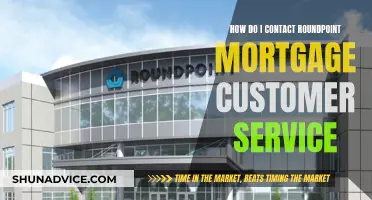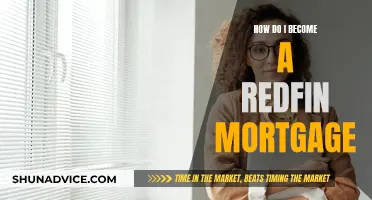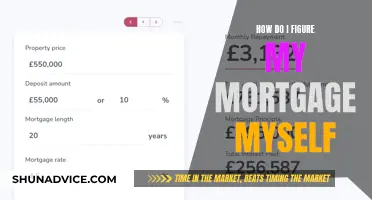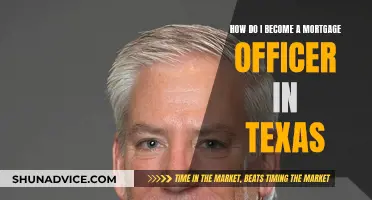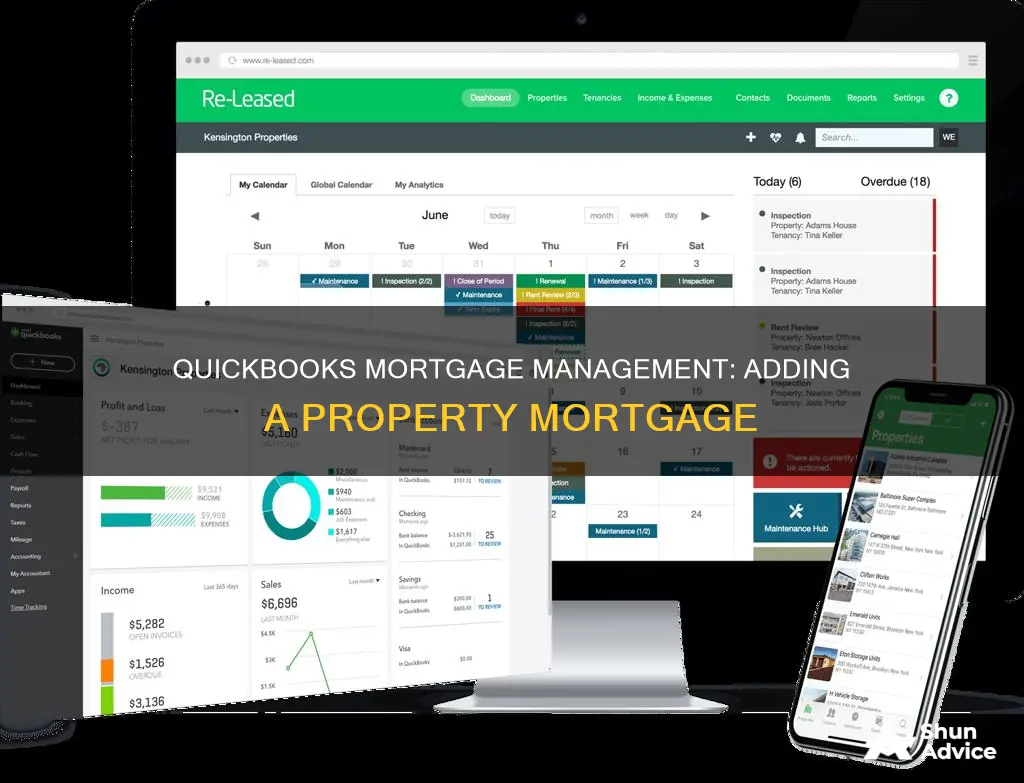
Quickbooks is an accounting program that allows users to keep track of cash flow, issue and monitor invoices, and manage payroll, among other features. It also allows users to stay on top of outstanding mortgages they owe. To add a property mortgage to Quickbooks, you must first set up an asset account to track the property purchased. Then, set up a liability account to track the mortgage and loan payments. When recording monthly payments, the transaction needs to be split into three lines: the principal payment, the interest payment, and the escrow payment.
| Characteristics | Values |
|---|---|
| Procedure for recording real estate purchases | Select "Chart of Accounts" from the "Lists" menu at the top of the screen and click "New." Then choose "Long Term Liability" from the "Type" drop-down list. |
| Procedure for recording monthly mortgage payments | Each monthly payment transaction needs to be split into three lines: principal payment, interest payment, and escrow payment. |
| Procedure for recording commercial property purchases | Go to the Accounting menu, select Chart of Accounts, then click New. From the Account Type drop-down menu, choose Fixed Assets. From the Detail Type drop-down menu, select the option that closely describes the asset. Name the account, then select the Track depreciation of this asset checkbox. Enter the current value of your asset in the Original cost field and the as of date. If recording the loan, leave this blank. When you're done, select Save and Close. After that, set up a liability account to track the mortgage and loan payments. |
What You'll Learn

Setting up an asset account to track the property
To begin, navigate to the "Accounting" menu in QuickBooks. From there, select "Chart of Accounts", then click on "New". This is where you will start creating your new asset account. By choosing Fixed Assets from the Account Type drop-down menu, you're classifying the property as a long-term asset.
Next, you'll need to provide some specific details about the property. From the Detail Type drop-down menu, select the option that best describes your asset. For instance, if you've purchased a building, you might choose "Buildings" or "Real Estate". This step helps to categorize your asset more precisely.
Now, it's time to name your account. This is where you can simply and clearly describe the property, such as "Office Building" or "Rental Property". You can also include additional details, like the address or any other identifying information, to make it easier to recognize. After naming the account, don't forget to select the Track depreciation of this asset checkbox. This is important for accounting purposes and will help you monitor the value of your asset over time.
The final steps involve entering the financial details of your property. You'll need to input the current value of your asset in the Original cost field, along with the date of purchase or acquisition. If you're recording a loan associated with the property, such as a mortgage, leave this field blank for now. Once you've entered all the information, click Save and Close.
By following these steps, you've successfully set up an asset account to track your property in QuickBooks. This account will allow you to monitor the value, depreciation, and any associated expenses or transactions related to your property. Remember that if you have a mortgage on the property, you will also need to set up a liability account to track those payments separately.

Creating a liability account for the mortgage
To set up a liability account for a mortgage in QuickBooks, you'll need to follow these steps:
Firstly, select "Settings" and then "Chart of Accounts" from the "Lists" menu. Click on "New" to create a new account. From the "Account Type" dropdown, select "Long-Term Liabilities". If you plan to pay off the mortgage within a year, choose "Other Current Liabilities" instead.
Next, from the "Detail Type" dropdown, select "Notes Payable". Name the account something relevant, such as "Mortgage Loan".
Then, choose when you want to start tracking your finances. If you want to start from today, select "Today" from the dropdown menu. Alternatively, you can select "Other" to choose a specific date to start tracking transactions.
In the "Account Balance" field, enter the balance of the account for the date you select. Input the full loan amount as a negative value to set up the liability account with the correct figure.
Finally, click "Save and Close" to finish setting up the liability account. You can now record payments against this account each time you make a mortgage payment.
Remember, if you sync your bank account to QuickBooks, transactions related to the mortgage may be downloaded automatically. To avoid duplicates, you can exclude them from bank feeds or disconnect the account.

Recording the property purchase
After that, set up a liability account to track the mortgage and loan payments. If you are unsure about the categories to use, consult an accounting professional.
Once the mortgage has been added to QuickBooks, you can monitor the principal, interest, and escrow balances of the loan. To do this, select “Chart of Accounts” from the “Lists” menu at the top of the screen and click “New”. Choose “Long-Term Liability” from the “Type” drop-down list. Set up accounts for your mortgage principal, interest, and escrow payments, if applicable. Enter the title of your mortgage account in the “Loan” field, using the term “Principal”. Choose “Expense” from the drop-down list, enter a name for your account, and click “OK”.

Tracking monthly mortgage payments
Set Up a Mortgage Account
Firstly, create a liability account for your mortgage in QuickBooks. This will allow you to track the principal balance and payments over time. Enter the loan amount, interest rate, and payment frequency. QuickBooks will then automatically generate a schedule of future payments.
Record Loan Details
Use the payment schedule to map out the amount due each month. QuickBooks will calculate the interest and principal amounts based on the loan terms you entered. Ensure that you have the correct loan amount and remaining balance by referring to your bank or lender.
Track Payments and Update Balance Sheets
As you make monthly mortgage payments, record them in QuickBooks under the appropriate liability account. Each month, split the transaction into three lines. The principal payment is applied to the Long-Term Liability Mortgage to pay down the loan, the interest payment is booked under an Interest Expense account, and the Escrow payment is applied to an Other Current Asset account. This keeps your balance sheet updated and accurate.
Review Financial Reports Regularly
Regularly review your balance sheet to ensure all mortgage payments are reflected correctly and that your principal balance is decreasing over time. This will help you make informed decisions regarding forecasting, budgeting, and investment opportunities, fostering better financial accountability.

Understanding escrow payments
When you take out a mortgage, lenders often offer to create an escrow account for you. An escrow account is a trust account held by the loan company or a third party. It is used to hold funds from the lender and to cover costs associated with taxes and insurance. The money in the account is used to pay for obligations of the borrower, such as property tax or insurance premiums.
In QuickBooks, you can set up an escrow account in two primary ways: as a Bank Account or as an Other Current Asset. Both methods are acceptable and will have the same effect on your Balance Sheet and Profit & Loss Statement.
To set up an escrow account as a Bank Account, go to the Chart of Accounts and select New. From the Account Type drop-down menu, pick Bank and then Trust Account from the Detail Type. You can then enter other account information and click Save and Close.
To set up an escrow account as an Other Current Asset, go to the Chart of Accounts and select New. From the Account Type drop-down menu, select Other Current Asset. You can then create a new account under the subaccount escrow for your mortgage.
Once your escrow account has been created, you can record funds received from the loan and enter payments. Each time you make an escrow payment, enter the amount into this account. It is important to remember that escrow payments need to be kept separate from payments for the principal or interest of a loan.
Frequently asked questions
First, set up an asset account to track the commercial property you've purchased. Go to the Accounting menu, select Chart of Accounts, then click New. Choose Fixed Assets from the Account Type drop-down menu, and select the closest option from the Detail Type drop-down menu. Name the account, then select the checkbox to track depreciation of the asset. Enter the current value of your asset in the Original cost field and the as-of date.
Next, set up a liability account to track the mortgage and loan payments. When in doubt, consult an accounting professional to ensure accuracy.
To book a home purchase in QuickBooks, you'll need to make a General Journal Entry for the amount of the loan, crediting the Long-Term Liability (Mortgage) and debiting the Fixed Asset (the Home). The down payment would be a check or bank draft to the seller to be applied to the Fixed Asset (the Home).
Each month, the transaction needs to be split into three lines. The principal payment is applied to the Long-Term Liability Mortgage to pay down the loan, the interest payment is booked under an Interest Expense account, and the Escrow payment is applied to an Other Current Asset account.
You can record an expense transaction, code it with GST and allocate it to the liability account you've set up to offset the mortgage amount. Click on the + New button, then click on Expense. Fill out the Payee field, including the supplier name, date, and payment method. In the Payment account field, select the account used to pay the expense/mortgage. In the Category details, select the liability account created for the mortgage. Enter the Amount and GST, then click on Save and Close.