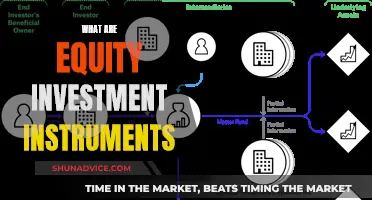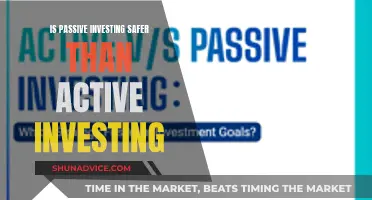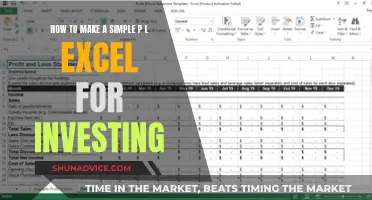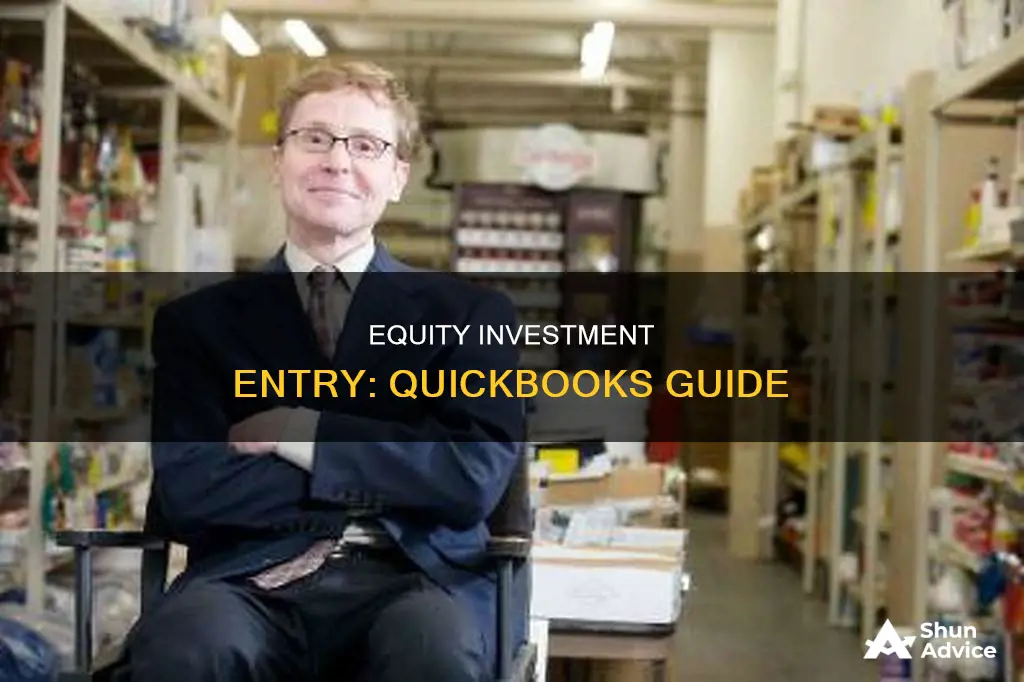
It is important to keep your company accounts accurate and up to date by recording capital investments. QuickBooks is a useful tool for this, allowing you to set up different types of accounts to classify transactions and allocate investments. This includes tracking investment income from sources such as stocks, bonds, and real estate. To enter equity investment into QuickBooks, you must first create a vendor in QuickBooks by clicking 'Vendors' under the 'Expenses' section. Then, create an equity account by clicking 'Chart of Accounts' in the settings, selecting 'Equity' from the 'Account Type' section, and choosing from 'Owner's Equity' and 'Partner's Equity' options. Finally, deposit the capital investment funds into the account by clicking the '+ Create' icon and selecting 'Bank Deposit'.
What You'll Learn

How to record owner's capital in QuickBooks
Recording owner's capital in QuickBooks is a straightforward process. Firstly, it is important to understand the purpose of registering owner's capital. Investing your own money in your business can improve cash flow, fund new equipment, or facilitate research and development. Recording capital investments is crucial for maintaining accurate and up-to-date company accounts.
To record owner capital investments in QuickBooks, follow these steps:
- Click on the "Banking" tab in the main menu bar at the top of the screen.
- Select "Make Deposits" from the drop-down menu.
- If the "Payments to Deposit" window appears, select the payment and investment check you want to deposit, then click "OK". If you only want to deposit the investment check, click "Cancel". Skip this step if the "Payments to Deposit" window does not appear.
- Choose the company bank account where you want to deposit the investment in the "Make Deposits" window.
- Enter your name or the name of the co-owner making the investment in the "Detail" area.
- Input the investment amount in the "Amount" input box.
- Click the "From" account drop-down menu and select the applicable owner equity account.
- Click "Save and Close" to record the transaction.
Additionally, QuickBooks allows you to create multiple owner equity accounts, which is useful when there are multiple partners or owners in a business. To create a new owner equity account:
- Go to "Lists," then select "Chart of Accounts".
- Click "New" and enter the details of the owner equity account in the applicable fields.
By following these steps, you can effectively record and manage owner capital investments in QuickBooks, ensuring accurate financial records for your business.
China's Strategic Snub: Why India Loses Out on Investments
You may want to see also

How to create a vendor in QuickBooks
Creating a vendor in QuickBooks is a straightforward process. Here's a step-by-step guide:
Go to the "Vendor Centre" or "Vendor List":
- In QuickBooks Desktop, go to "Lists" and then select "Vendor Centre" or "Vendor List".
- In QuickBooks Online, go to the "Expenses" tab on the left menu and select "Vendors".
Click "New Vendor":
In the "Vendor Centre" or "Vendor List", click the "New Vendor" button.
Enter the vendor's information:
Fill in the vendor's name and contact information, including their address, phone number, email, and website (if applicable).
Set up billing and payment terms (optional):
You can set up specific billing and payment terms for the vendor, such as early payment discounts or late payment fees.
Add an opening balance (optional):
If you already owe the vendor money, you can enter an opening balance for the vendor.
Save the vendor:
Once you've entered all the necessary information, click "Save" or "Save & Close" to create the new vendor in your QuickBooks.
Foreign Retail Investment: Transforming India's Retail Landscape
You may want to see also

How to create an equity account in QuickBooks
To create an equity account in QuickBooks, you must first understand the two sources of a company's equity: money invested by partners and other investors, and profits or losses from the business. A partner's equity is based on the percentage of ownership held by the partner, the amount of capital they've invested, and the amount of cash the partner withdrew from the company.
To set up an equity account for each partner, go to the "Lists" menu and select "Chart of Accounts". Here, you will see a button for "New". Click on it and enter the details of your owner equity account in the applicable fields. You can create multiple owner equity accounts to assign an account to each partner in the business.
When you initially set up QuickBooks, a wizard guides you through a list of your company's assets and liabilities. If you have any remaining funds from previous accounts, this money is deposited into the Open Balance Equity account. You can view your total equity by going to your Chart of Accounts and selecting the Owner's Equity account.
To record an equity deposit from another investment or account, use the Opening Balance Equity account. If you have equity from a previous year that hasn't been distributed to the business owners, you can use the Opening Balance Equity account to send the equity to the Retained Earnings account. Click on the "Activities" button and select "Use Register". Enter the amount of the equity in the "Decrease" column to send the equity from an existing balance to your Retained Earnings account. Otherwise, enter the amount in the "Increase" column to increase your equity. Click "Record".
Savings Strategies: Best Investments to Grow Your Money
You may want to see also

How to deposit capital investment funds in an account
To deposit capital investment funds in an account in QuickBooks, you must first determine whether the contribution is a loan or an equity investment. If it is a loan, there will be a repayment point plus interest over time. If it is an equity investment, the funding is not expected to be repaid with interest, but the investor will receive a share of the profits.
Assuming it is an equity investment, you can record the payment to an equity account in the balance sheet to document the ownership of the business. You should also have sub-accounts for each investor to track each investor's contribution separately.
- Click the "+ Create" icon and select "Bank Deposit" from under the "Others" tab.
- Choose the bank account from the "Accounts" drop-down list.
- Type the date when the funds were deposited.
- In the "New Deposits" option, type the name of the investor in the "Received from" field.
- Choose the correct account from the "Accounts" drop-down list.
- Select the correct "Payment Method".
- Type the exact amount in the "Amount" field.
- Click "Save and Close".
You can also record owner capital investments in QuickBooks using the program's standard "Make Deposits" feature in the Banking section to add the investment to the relevant owner's equity account. Here are the steps:
- Click the "Banking" tab in the main menu bar at the top of the screen.
- Select "Make Deposits" from the drop-down menu. If QuickBooks displays the "Payments to Deposit" window, click to select the payment and the investment check that you want to deposit, and then click "OK". If you only want to deposit the investment check, click "Cancel". Skip this step if the "Payments to Deposit" window doesn't open.
- Click to select the company bank account in which you want to deposit the investment in the "Make Deposits" window.
- Type your own name or the name of the co-owner who is making the investment in the "Detail" area.
- Enter the amount of the investment in the "Amount" input box.
- Click the "From" account drop-down menu button and then select the applicable owner equity account from the list of available accounts.
- Click "Save and Close" to record the transaction and exit the window.
Understanding Correlation: Building a Better Investment Portfolio
You may want to see also

How to record investment income in QuickBooks
Recording investment income in QuickBooks is a vital task for any business. Investment income is the money a company earns from investments such as property, equity shares, bonds, and mutual funds. This income impacts a company's finances and tax liabilities, so it's essential to record it accurately. Here's a step-by-step guide on how to record investment income in QuickBooks:
Step 1: Register the Investment
First, you need to register the investment as a purchase of assets (such as stocks or shares) in the Financial Asset account. To do this, follow these steps:
- Use the 'Expense' function.
- Navigate to the 'Expense' page and select 'Account Details'.
- Choose the 'Financial Asset' account.
- Input the investment details and press 'Save and Close'.
Step 2: Create a Vendor in QuickBooks for Your Investment
- Go to the 'Expenses' section and select the 'Vendors' option.
- Click on 'New Vendors'.
- Enter the vendor's name and other required details.
- Click 'OK' to complete this step.
Step 3: Create an Equity Account
- Go to the 'Charts of Accounts' option and click 'New'.
- Select 'Equity' from the 'Account Type' drop-down menu.
- Check the required details and name this account.
- Press 'Save and Close'.
Step 4: Record the Investment Payment in QuickBooks
To record the investment payment, you'll use the ''Bank Deposit' function:
- Navigate to the 'Bank Deposit' page.
- Choose the bank account from the 'Accounts' drop-down menu.
- Enter the details of the investment income.
- Press 'Save and Close' to finalise the process.
Additionally, you can track the income from each stock by creating a dividend income Chart of Accounts (COA) and recording the dividend income in these accounts.
By following these steps, you can effectively record investment income in QuickBooks, ensuring your business accounts are accurate and up-to-date.
Investing at 25: A Guide for Indians
You may want to see also
Frequently asked questions
First, determine if the contribution is a loan or an equity investment. If it is a loan, there will be a repayment with interest over time. If it is an equity investment, the funding is not repaid with interest but the investor will receive a share of the profits. Once you have determined this, you can record the payment to an equity account in the balance sheet to document the ownership of the business.
Click on "Charts of Accounts" in QuickBooks, then "New", and open the "Account Type" drop-down list to select "Equity". Then, click on the "Details" drop-down list and select "Partner's & Owner's Equity" options. Assign a name for this account and save it.
Click on the "+ Create" icon and select "Bank Deposit" from under the "Others" tab. Choose the bank account from the "Accounts" drop-down list and type in the date the funds were deposited. Type the name of the investor in the "Received from" field and select the correct account from the "Accounts" drop-down list. Select the payment method and type in the amount. Click "Save and Close".
Use the "Make Deposits" feature in the "Banking" section to add the investment to the relevant owner's equity account. Click on "Banking" in the main menu bar, then select "Make Deposits" from the drop-down menu. Click to select the payment and investment check you want to deposit and click "OK". Select the company bank account in which you want to deposit the investment in the "Make Deposits" window. Type the name of the owner or co-owner making the investment in the "Detail" area and enter the amount in the "Amount" input box. Click the "From" account drop-down menu and select the applicable owner equity account, then click "Save and Close".
QuickBooks allows you to create multiple owner equity accounts so you can assign an account to each partner in the business. To open a new account, go to "Lists", then "Chart of Accounts", then "New", and enter the details of your owner equity account.