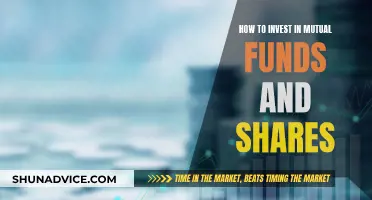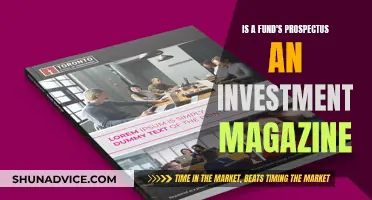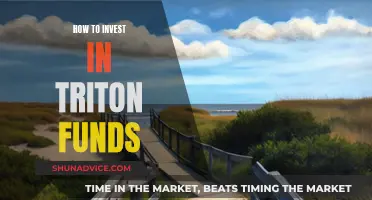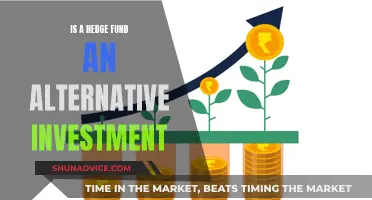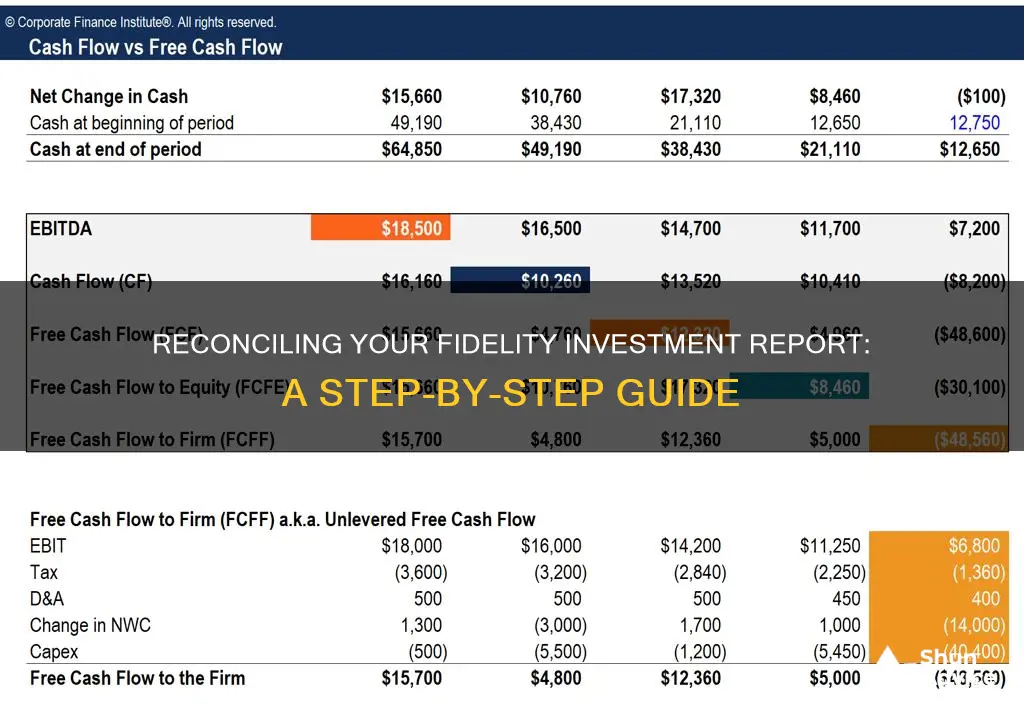
As a Fidelity account holder, you have access to a range of account documents online, including monthly and quarterly statements, year-end investment reports, prospectuses, and financial reports. These documents can be viewed as PDFs or web pages and are available for up to 10 years. However, some users have reported issues with linking their Fidelity accounts to QuickBooks, with duplicate or erroneous transactions and issues with the data feed. To resolve these issues, users can try troubleshooting steps such as updating connection settings or contacting customer support for further assistance. Additionally, there have been concerns raised about the format of Fidelity's reinvestment transactions, which can create problems when running investment reports and evaluating investment activity.
What You'll Learn

Understanding the different types of account statements
Monthly and Quarterly Account Statements:
Fidelity provides monthly and quarterly account statements that offer a detailed overview of your investment activities. These statements include essential details such as account summaries, income summaries, contributions, distributions, realized gains or losses, holdings, and transaction information for the covered period. They are designed to help you monitor your investment performance and keep track of your financial transactions.
Year-end Investment Reports:
At the end of each year, Fidelity generates comprehensive investment reports that summarize your investment activities and performance for the entire year. These reports provide a bird's-eye view of your investments, allowing you to assess your financial decisions and their outcomes over the previous year.
Interested Party Statements:
Interested party statements are copies of another individual's account statements that you are authorized to receive. These statements are typically provided when you have a shared financial interest or responsibility with another person, such as a spouse or business partner. They help keep all parties involved informed about the account activities and performance.
Trade Confirmations:
Trade confirmations are documents that confirm and provide details about recent transactions in your account. These confirmations serve as a record of your investment activities, ensuring that you are aware of any purchases, sales, or other transactions that have taken place. Trade confirmations are essential for monitoring your investment portfolio and reconciling your records.
Tax Forms:
Fidelity also provides access to various tax forms, such as tax statements and tax information documents. These forms are crucial for preparing your tax returns accurately and ensuring compliance with tax regulations. They include information about your income, investments, and any tax-related transactions.
Prospectuses and Financial Reports:
Prospectuses and financial reports offer insights into the performance and future prospects of your investments. Prospectuses provide detailed information about investment opportunities, including mutual funds, stocks, or other financial products. Financial reports, on the other hand, present the financial health and activities of a company or investment vehicle.
Quarterly Performance Reports (for qualified customers):
Fidelity offers qualified customers access to quarterly performance reports. These reports provide a detailed analysis of your investment portfolio's performance over the quarter, helping you assess the short-term returns and trends associated with your investments.
Retiring Bonds: An Investment or a Costly Affair?
You may want to see also

Viewing account documents online
As a Fidelity account holder, you can access your account documents online. These include monthly and quarterly account statements, year-end investment reports, interested party statements (if applicable), prospectuses and financial reports, and quarterly performance reports (for qualified customers).
To view these documents, you will need to download Adobe® Reader® for PDF files. You can then click the PDF link next to the document you want to view. For tax forms in CSV format, click the CSV link next to the document. Note that if the CSV file exceeds 64,000 rows, you will need to use a 2010 version (or later) of Microsoft Excel to open it.
For better print quality, it is recommended that you view, save, and print your account documents in PDF format. To do this, click the PDF link associated with the document, then click the Print or Save icon in the browser window's PDF toolbar. You can also select Print or Save from the browser's File menu. When saving, choose a location and provide a name for the file with a .PDF extension (e.g., document_name.PDF).
You can also view monthly and quarterly account statements, and prospectuses/reports as web pages. To do this, click the HTML link next to the document you want to view. To view a prospectus or report, click the date link associated with the document.
Energy Funds: S&P Investment Strategies and Tips
You may want to see also

Consolidating multiple accounts into one statement
Simplified Retirement Planning:
By consolidating your accounts, you can view your retirement savings and investments in one place, making it simpler to manage your retirement plan. This allows you to easily monitor your asset allocation across all your accounts and make any necessary adjustments.
Complete View of Investments:
Holding all your investments with a single financial firm gives you a comprehensive view of your portfolio. This makes it easier to track your asset mix, keep your intended asset allocation on track, and form a clear picture of your investment performance.
Reduced Fees and Commissions:
When you have investments with multiple providers, you may be paying higher fees and commissions than necessary. By consolidating your accounts, you may become eligible for lower fees and commissions, as well as additional services.
Easier Tax Management:
Consolidating your retirement and brokerage accounts with a single provider can make implementing a tax-efficient strategy much simpler. For example, tax-loss harvesting becomes easier when you can see your gains and losses in one place.
Improved Financial Planning:
With all your accounts in one place, you can more effectively plan your finances. Tracking your investments, spending, debt, and net worth together helps you spot trends, identify potential issues, and make informed decisions.
Fidelity offers a service called Full View, which allows you to see all your investment accounts, both at Fidelity and elsewhere, giving you a comprehensive overview of your financial situation.
To consolidate your accounts into one statement, you can complete the "Consolidate Accounts into a Household Relationship" form, which can be found on the Statements page on the Fidelity website. This form allows you to specify which accounts you want to include in the consolidated statement. All members of the household or additional account owners will need to sign the request. After submitting the form, your change will be effective within 3 business days, and you'll receive your consolidated statement on your next scheduled statement delivery date.
Understanding Capital Investment Funds: A Beginner's Guide
You may want to see also

Accessing historical account records
As a Fidelity account holder, you can access up to 10 years of account statements and year-end investment reports online. You can also access 10 years of trade confirmations and seven years of tax forms online, starting with your 2009 tax forms.
To access your account history, log in to your account on the Fidelity website. From the homepage, select an account tile to view the details of that account, including a list of recent and past transactions. From here, you can print information, submit account queries, search and filter transactions, and download information in a variety of formats.
To view account history beyond four years and ten months, refer to your account statements, which can be accessed from the Right-Click menu or from the main navigation under Accounts. You can also use the History tool to search approximately five years of transaction data in your brokerage, mutual fund, or college savings plan account. Your account history is updated intraday to reflect real-time order executions and money movement activity posted to your account.
To download your account information, go to the History page and select the Download button. This will allow you to export your account transaction details directly into Microsoft Excel in CSV format. If you have a Fidelity Cash Management Account, you can filter for specific transaction types.
Smart Mutual Fund Investment Strategies for 5 Lakh Rupees
You may want to see also

Linking Fidelity Investments to QuickBooks
Linking your Fidelity Investments account to QuickBooks can be done in a few simple steps. Firstly, go to "Transactions" and select "Bank Transactions". Enter "Fidelity" in the search field and select the bank. Enter your login and password, then select "Continue". Choose the account you want to connect and the date range for transactions. Click "Next" and select your account type, then click "Connect" and "Done".
QuickBooks will then download the latest transactions and suggest categories. If you cannot find your bank, you can manually upload transactions.
If you are having issues with your connection, you can try troubleshooting by going to "Transactions", clicking "Update" on the "Bank Transactions" tab, and selecting "Check connections". Choose the "Fidelity - Investments & Retirement Accounts" option to reconnect.
If you are still having issues, you can contact the QuickBooks Customer Care Team. They can review your account and help resolve the issue.
Mutual Funds: US Market Investment Options for Indians
You may want to see also
Frequently asked questions
You can reconcile your Fidelity Investment Report with your bank statement by checking your account activity regularly and contacting Fidelity immediately if you see any unauthorized activity. You should also keep your antivirus and system software up to date and change your passwords if you suspect any account compromise.
If you notice any discrepancies between your bank statement and your Fidelity Investment Report, you should first verify that the transactions on your bank statement match those on your Fidelity account. If the transactions appear correctly on your bank statement, you can manually exclude or import the correct transactions in QuickBooks.
If your Fidelity account is not linked to QuickBooks, you can follow these steps: Go to "Transactions", select "Bank Transactions", enter "Fidelity" in the search field, enter your login and password information, choose the account you want to connect, select your account type, and click "Connect" and then "Done".
If you have duplicate entries in your Fidelity Investment Report, you can manually exclude the incorrect transactions and import the correct ones. You can also contact the QuickBooks Customer Care Team for further assistance.