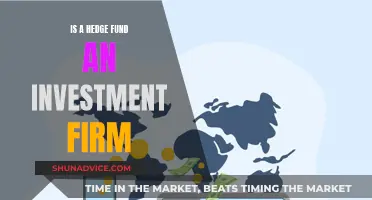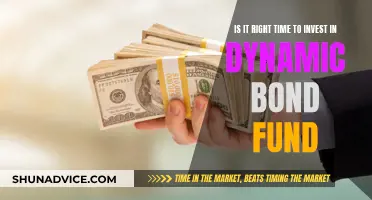If you're looking to retrieve investment funds from Chase, you can do so by transferring money from your investment account to your bank account. This can be done through the Chase Mobile app or on the Chase website. The time it takes for the funds to be available in your bank account depends on the type of transfer and the time of the transfer request. For instance, internal transfers submitted before 4:30 pm ET on a business day are typically instant, while external transfers can take 1-3 business days. It's important to note that certain types of securities cannot be transferred online and may require additional steps. Additionally, there may be holding times for cash transferred from external bank and investment accounts.
What You'll Learn

Transfer investments from an external account
To transfer investments from an external account to a J.P. Morgan investment account, you can use the Chase Mobile® app or visit chase.com.
You will need:
- Your username and password for the external account you are transferring from.
- A copy of your external account statement dated within the last 90 days.
Please note that transfer requests that exceed account balance minimums may be rejected by your external firm. It is recommended that you check with your external firm about these limits before initiating a request.
You can only make transfers between IRAs of the same type that have the same owner. For example, John Smith's Traditional IRA to John Smith's Traditional IRA.
If you have a check issued by another financial institution using funds from your IRA, you can use Chase QuickDeposit in the Chase Mobile® app and choose the "Direct Transfer" option.
Online transfers from external investment accounts typically take 3 to 5 business days. Transfers that require additional information or are paper-based may take 20 business days or longer. You can track your incoming transfer at any time on the Securities transfer activity page.
J.P. Morgan supports online transfers for the following account types:
- Individual
- Roth IRA
- Traditional IRA
- Beneficiary IRA
For all other account types, including joint accounts, you must print, sign, and mail a completed Account Transfer Form, along with an account statement from the external firm dated within the last 90 days.
J.P. Morgan does not charge any fees for incoming transfers, but the institution that you are moving assets out of may charge a fee, so be sure to check with them before scheduling a transfer.
Venture Capital's XAI Investment: Who's Leading the Pack?
You may want to see also

Move cash from a Chase account
Moving cash from a Chase account can be done in several ways. Firstly, you can use the Chase Mobile® app. Sign in to the app, then tap "Pay & Transfer", followed by "Transfer". Next, choose "Account or Brokerage Transfer", and then select the accounts you want to transfer money from and to. After this, enter the transfer date and add a memo if you wish. Finally, tap "Transfer" again and confirm the automatic transfer service.
You can also move cash between J.P. Morgan investment accounts on Chase.com and the Chase Mobile® app. For example, you can transfer cash from John Smith's Traditional IRA to John Smith's Traditional IRA. Cash transfers between investment accounts are completed in real time if you submit the transfer before the cutoff time on a business day. If the transaction requires approval, it will be processed in real time as soon as it is approved.
Additionally, you can transfer funds from a Chase deposit (checking, savings or money market) account. If the transaction is submitted before 4:30 pm ET, the money will be available immediately or within one business day. If the transaction is submitted after 4:30 pm ET, the money will be available on the next business day at or about 3 am ET.
Jim Rogers' Commodity Fund: A Guide to Investing
You may want to see also

Move cash from an external bank account
To move cash from an external bank account to your J.P. Morgan investment account, you can set up a one-time or repeating cash transfer. Funds from an external bank account are typically available within 1 to 3 business days.
- Sign in to your J.P. Morgan Wealth Management account.
- Go to the "Pay & Transfer" section.
- Select "Transfer money" and then "Transfer activity".
- Choose "Brokerage transfers" and then "Repeating transfers".
- Follow the prompts to set up your transfer.
Please note that your external bank may assess a fee for transferring cash. It is recommended to verify any fees with them before initiating the cash transfer request. Additionally, make sure that you have the necessary information, such as your username and password for the external bank account, before starting the transfer process.
You can also manage your J.P. Morgan investment and Chase banking accounts using the Chase Mobile® app or at chase.com. This allows you to move and transfer funds between your accounts conveniently.
Invest in Evolve Funds Group Inc ETF: A Beginner's Guide
You may want to see also

Set up repeating cash transfers
To set up repeating cash transfers, you can use the Chase Mobile® app or visit chase.com.
Using the Chase Mobile® app:
- Open your profile by tapping on it in the top right corner.
- Choose "Settings".
- Under "Account Settings," choose "Repeating transfers".
- Select the investment account you want to transfer funds from.
- Choose the bank account you want to transfer funds to.
- Enter the amount you want to transfer.
- Set the frequency of the transfers (e.g. monthly, quarterly, etc.).
- Review the details of the transfer and confirm.
Using chase.com:
- Go to the "Pay & Transfer" section.
- Select "Transfer Money".
- Choose "Transfer Activity".
- Click on "Brokerage Transfers".
- Select "Repeating Transfers".
- Follow the same steps as above to complete the transfer set-up.
You can also set up one-time cash transfers using either method. Additionally, there are no fees charged by J.P. Morgan for these transfers, but your bank may assess a fee, so it is important to verify any potential fees with them before initiating the transfer.
Mutual Fund Strategies for Large Investments
You may want to see also

Transfer between investment accounts
Transferring funds between investment accounts is a straightforward process with Chase. You can move cash between the same types of investment accounts on the Chase website or the Chase Mobile app. For example, you can transfer funds from John Smith's Traditional IRA to John Smith's Traditional IRA.
To transfer funds between investment accounts, you must first ensure that the transfer is made before the cutoff time on a business day. If the transaction requires approval, it will be processed in real time as soon as it is approved.
It's important to note that you cannot transfer money out of a full-service managed account online. For such transfers, you will need to contact your advisor.
If you are transferring funds from a Chase deposit account (checking, savings, or money market), there is typically no delay, and your money will be available immediately. However, if the transfer is made after 4:30 pm ET, your money will be available on the next business day at or about 3 am ET.
For transfers from a non-Chase account, the cutoff time is also 4:30 pm ET, and funds are usually available within one to three business days. If the transfer is initiated after the cutoff time, it will be processed on the next business day.
You can track the status of your transfer by going to your "Brokerage transfer activity" and checking the transaction status. You will also receive an email confirmation once the transfer has been completed.
Index Funds: Where to Start Your Investment Journey
You may want to see also
Frequently asked questions
You can transfer funds from your Chase investment account to your Chase bank account in real time via the Chase Mobile® app or on the Chase website.
Internal transfers are instant if you submit them on a business day before 4:30 pm ET. Transfers from external accounts are typically available within 1 to 3 business days.
No, Chase does not charge a fee to transfer funds out of your investment account. However, your external bank may charge a fee for the transfer, so be sure to check with them before initiating the transfer.