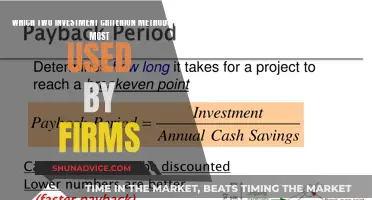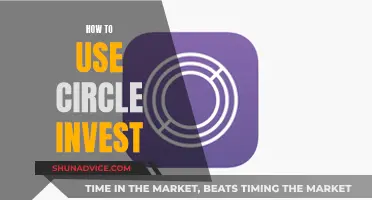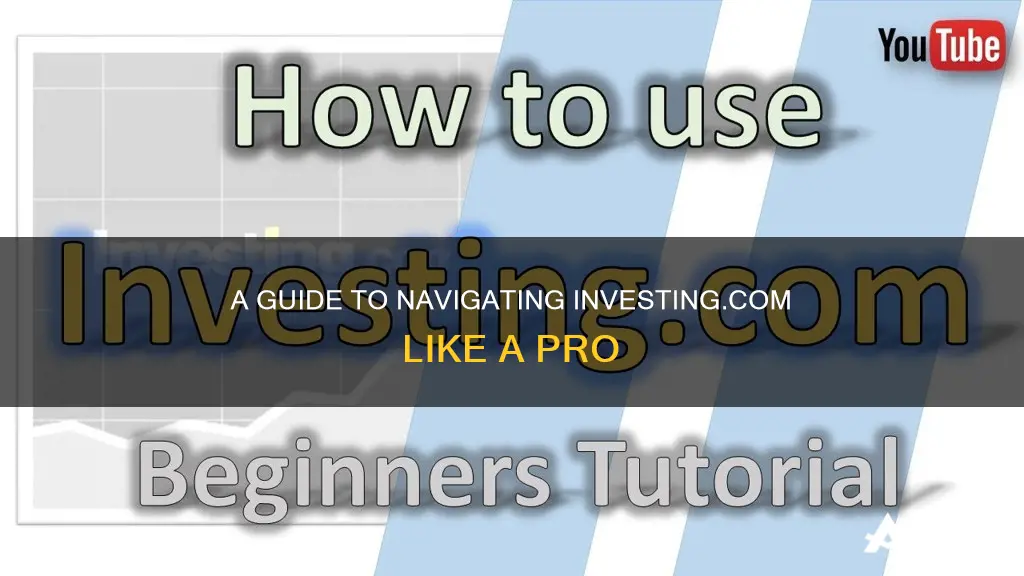
Investing.com is a financial markets platform and news website based in Israel, offering market quotes, stock information, analysis, commodities, and an economic calendar. The platform is accessible via its website and mobile app, with versions available for both Android and iOS. Investing.com's economic calendar is a valuable tool for investors, providing a schedule of upcoming economic events, data releases, and announcements that can impact financial markets. The calendar allows investors to forecast potential market reactions and identify trading opportunities. Additionally, Investing.com offers a Stock Screener tool, which helps filter stocks based on various criteria such as price, market cap, and P/E ratio.
| Characteristics | Values |
|---|---|
| Type of Platform | Financial markets platform and news website |
| Company Location | Israel |
| Company Registration | Cyprus |
| Company Employees | 300 (as of 2019) |
| Company Offices | 6 (as of 2019) |
| Editions | 33 |
| Languages | 24 |
| Features | Market quotes, stock information, analysis, economic calendar |
| Stock Screener Criteria | Price, 1-Year Change, Market Cap, P/E Ratio |
| Stock Screener Technical Indicators | RSI (14 / 1D), MACD (12,26 / 1D) |
What You'll Learn

Using the Stock Screener
Investing.com's Stock Screener is a powerful tool that enables users to filter for multiple stocks using a broad array of predetermined criteria. This includes share price, market cap, dividend yield, and technical indicators such as RSI and MACD.
To get started, go to '≡ More' and select 'Stock Screener'. Then, select the country, exchange, and sector from which you want to screen for assets. You can further refine your search by using additional criteria. For example, you can screen for stocks traded in the U.S. with a P/E ratio of less than 15. The screener allows users to designate multiple criteria at the same time, helping to further refine the results.
For more advanced users, it is possible to select your own filters to match your specific investment criteria. These filters can include market cap, industry, or financial ratios. Applying these filters will generate a list of stocks that meet your specified criteria. You can then sort and analyze the results using different views to make informed investment decisions.
Additionally, Investing.com's Stock Screener allows you to create and save your own custom screens. After creating a custom screen, simply click the "Save" button and give your screen a name for easy reference. Your saved screens can be accessed at any time from the "My Screens" button, located next to the save button on the stock screener page.
Understanding a Firm's Cash Flow from Investing Activities
You may want to see also

Economic Calendar Interface
Navigating the Economic Calendar Interface
When it comes to economic calendars, intuitive interfaces make all the difference to reduce information overload and increase visual efficiency. Investors need to have powerful, robust information at their fingertips to develop the best personal strategy – a difficult-to-navigate economic calendar will only undo their hard work!
Here's a breakdown of the Investing.com Economic Calendar interface:
Time: This column denotes when an event is going to happen, based on the selected day and time zone. It's important to set the correct time zone to ensure you don't miss any events and can estimate the right timing for each news occurrence.
Currency: This column indicates the currency that will be most directly affected by the event.
Importance: This column indicates the expected volatility resulting from the event. It is rated on a scale of one to three stars, with one star denoting minimal volatility and three stars suggesting high volatility linked to the event.
Event: This column provides a brief description of the event, often including the quarter (e.g., Q1, Q2) and whether it is measured against month-on-month (MoM) or year-on-year (YoY).
Actual Value: This column displays the actual outcome of the event in numerical form. The colour red denotes a lower number than what was forecasted, while green indicates a higher number.
Forecast Value: This column shows the consensus among analysts about the expected outcome of the event before it happens. These forecasts are not always exact but rather show an outcome indication.
Previous Value: This column presents the actual value of the same event from the previous period. For example, if the event is MoM, this column will show the actual value of the previous month.
Using Economic Calendar Filters
The Investing.com Economic Calendar offers various filters to help users find the information they need quickly. Here's how to use them:
- Calendar/Date Icon: By clicking this icon, investors can select a date range to view information about past and upcoming economic events. This is useful for refreshing your memory about what happened during a particular event or market period.
- Search: Event Name: Investors can type the name of the event they are looking for if they know it. The search feature also suggests events as you type.
- Country: Investors can select one or more countries from the alphabetical list or choose "Select All" to view events from all countries. To remove selected countries, press "Clear."
- Time: This filter shows how many hours and minutes remain until the event or the event's time in relation to the current time.
- Category: Users can select one or more of eight category types to see all upcoming matching events. For example, checking "inflation" or "central banks" can give an overview of potential volatility.
- Importance: This filter allows users to view events based on their relevance, from minimal to high impact.
- Apply: It's important to note that the filters are not automatically applied, and users must click the "Apply" button to get the results.
Benefits of Using the Investing.com Economic Calendar
The Investing.com Economic Calendar offers several advantages to users:
- Efficient Information Gathering: The ability to customise with filters enables users to get a concise overview of upcoming economic events, helping them focus on the most relevant ones.
- Timely Decision-Making: Users can plan ahead and make timely investment decisions based on the release of important economic data.
- Risk Management: By tracking events such as GDP releases, employment reports, and inflation data, investors can anticipate potential market movements and adjust their positions to manage risk.
- Sector-Specific Insights: Investors can narrow their focus to economic categories relevant to their investment interests.
- Clear and Understandable Information: The calendar presents information in a clear and jargon-free manner, catering to investors who need quick and accessible data.
- Volatility Awareness: The calendar helps users prepare for market volatility by making them aware of events like interest rate decisions or political announcements.
- Strategy Adjustment: Users can proactively adjust their investment strategies based on anticipated economic events, staying informed about upcoming data releases, policy announcements, and market-moving events.
Business Cycle Investing: Strategies for Success
You may want to see also

Understanding Market Quotes
Navigating Stock Market Quotes:
Market quotes provide essential information about a stock's performance and can be found on financial websites like Investing.com. A typical quote includes the stock symbol (a unique identifier for the company), the stock's current price, and the change in price over different time periods. For example, you might see the stock symbol "AAPL" for Apple Inc., with a real-time price of $150.25 and a change of +1.50 (+1%) for the day.
Interpreting Price Changes:
The price change indicates whether the stock has increased or decreased in value since the previous day's market close. In the above example, Apple's stock price rose by $1.50, or 1%, during the trading day. Understanding price changes over different periods (such as one day, one week, one month, or one year) gives you insight into a stock's short-term and long-term performance.
Analyzing Volume and Volatility:
Market quotes also include trading volume, which represents the number of shares traded during the day. Higher volume indicates more active trading and can coincide with significant price movements. Additionally, pay attention to volatility, which measures how much a stock's price fluctuates. More volatile stocks experience larger price swings, presenting potential opportunities for gains or losses.
Assessing Market Sentiment:
Keep an eye on the prevailing market sentiment by analyzing the number of advancing and declining stocks. If the number of advancing stocks significantly outweighs the declining ones, it suggests a bullish market sentiment, indicating overall positive performance. Conversely, a larger number of declining stocks points to bearish sentiment, suggesting a market downturn.
Evaluating Sector and Industry Performance:
Market quotes often provide insights into sector and industry performance. This information helps you understand how specific sectors or industries are faring in the market. For instance, you might notice that technology stocks are outperforming the broader market, indicating favourable conditions for tech-related investments.
Utilizing Stock Screeners:
Investing.com offers a stock screener tool that allows you to filter stocks based on various criteria, such as price, market capitalization, price-to-earnings ratio, and predetermined technical indicators. This feature assists in narrowing down investment options by helping you identify stocks that meet your specific criteria.
In conclusion, understanding market quotes is essential for making informed investment decisions. By interpreting price changes, analyzing volume and volatility, assessing market sentiment, and evaluating sector and industry performance, you can gain valuable insights into the market's dynamics and identify potential investment opportunities. Utilizing tools like stock screeners can further enhance your investment strategy. Remember to always conduct thorough research and consider seeking advice from financial professionals before making any investment choices.
Maximizing Investment Returns: Strategies for Smart Allocation
You may want to see also

Using the Currency Converter
Investing.com's Currency Converter is a convenient tool that allows you to access the exchange rate of almost any foreign currency, including cryptocurrencies. This helps you determine the value of a foreign currency against the currency you are most familiar with.
To access the Currency Converter on the Investing.com app, tap the '≡ More' option at the bottom right corner of your app screen, and then select 'Currency Converter'. You can then choose your preferred currencies and the amount you want to be converted. Note that the app only offers spot rates for forex. If you require historical forex rates, you will need to access the Currency Converter tool on the Investing.com website.
On the Investing.com website, you can convert any currency to any other currency (including cryptocurrencies) instantly. The website also provides up to 20 years of historical conversion rates. To use this feature, select the desired date, and then click 'Download Historical Data'. Choose the date range and click 'Download Data' to save the data as a CSV file.
Farming Technology: Investing in the Future of Agriculture
You may want to see also

How to Find Earnings Times
To find earnings times on Investing.com, you can use the Earnings Calendar. This can be found on https://www.investing.com/earnings-calendar/.
The Earnings Calendar allows you to view the BMO/AMC (Before Market Open/After Market Close) icons. This will show you the earnings times for US companies. It is important to note that earnings times may not always be accurate and can change without notice.
You can also use the Stock Screener to filter stocks according to a wide range of criteria, such as price, 1-year change, market cap, and P/E ratio. The criteria are separated into categories like Price and Ratios. Additionally, you can filter by predetermined technical indicators, such as RSI and MACD.
Once you have selected your criteria, you can save the screen for future use. The Stock Screener also offers additional features, such as adjusting overview columns and downloading results.
Understanding Your Cash Available to Invest
You may want to see also
Frequently asked questions
Investing.com is a financial markets platform and news website based in Israel. It offers market quotes, information about stocks, futures, options, analysis, commodities, and an economic calendar.
The Stock Screener is a tool that helps to filter stocks according to criteria such as price, 1-year change, market cap, and P/E ratio. You can also filter by predetermined technical indicators such as RSI and MACD. You can choose the range by dragging the sliders or inputting the min/max values directly. The results will appear automatically and can be downloaded in CSV file format.
An Economic Calendar is a schedule of upcoming economic events, data releases, and announcements that can impact financial markets. It provides information on economic indicators, central bank policy decisions, speeches by central bankers, geopolitical events, and confidence indices. To use the Economic Calendar, you can select a date range, choose from various filters such as event name, country, time, category, and importance, and set alerts for upcoming events.
To add Investing.com content to your website, you can use their webmaster tools. You can also insert articles into your website by copying and pasting the HTML code provided for each article.