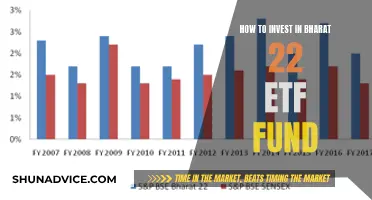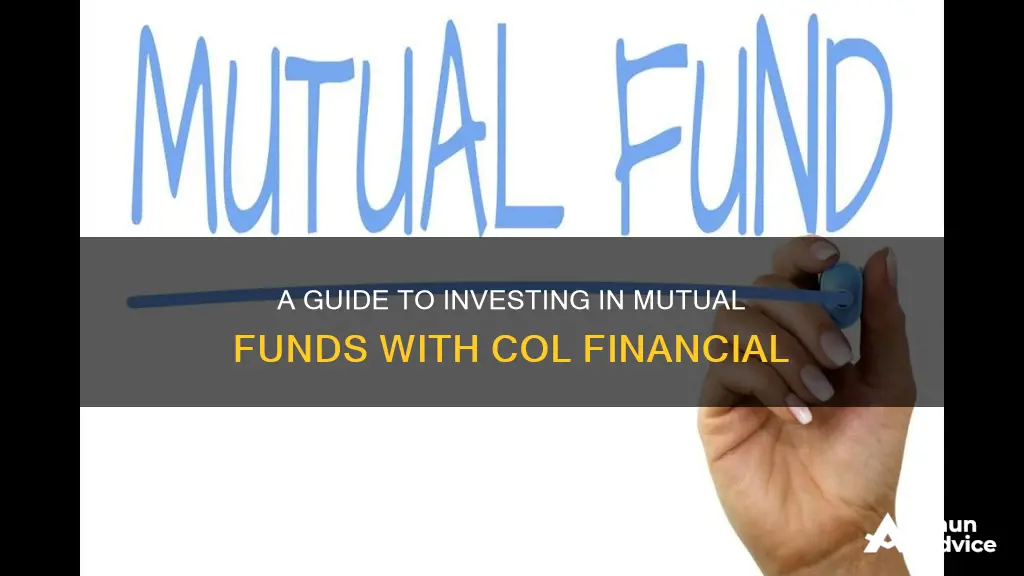
Investing in mutual funds through COL Financial is a convenient way to get started with investing in the Philippines. COL Financial is one of the leading and most popular online stockbrokers in the country, offering an easy and affordable way for Filipinos to invest in the stock market through its online trading platform.
To invest in mutual funds through COL Financial, you will need to follow these steps:
1. Log in to your COL account and click on the Mutual Fund tab.
2. If it is your first time, you may need to answer a suitability test or Client Suitability Assessment (CSA) to determine your investor risk profile.
3. Select the mutual fund you want to invest in from the list of available funds.
4. Click on the Invest button and fill out the order entry form.
5. Review your order details and enter your password.
6. Submit your order by clicking on the Place Order button.
7. If you are investing in a fund outside your risk profile, you will need to approve a waiver form.
8. Once your order is placed, you will receive an acknowledgement and a confirmation email.
By investing in mutual funds through COL Financial, you can access a wide range of mutual fund products from some of the biggest fund houses in the Philippines. Additionally, COL Financial waives the front-end fees, so you only pay the management fees. This makes it a cost-effective option for those looking to invest in mutual funds.
| Characteristics | Values |
|---|---|
| Number of Mutual Fund Companies Available | 6 |
| Names of Mutual Fund Companies | 1) Philequity (PEMI) 2) Philam Asset Management, Inc. (PAMI) 3) ATR Kim Eng (ATRAM/ATRKE) 4) First Metro Asset Management (FAMI) 5) Sun Life Asset Management 6) BPI Investment Management, Inc. (ALFM Mutual Funds) |
| Number of Mutual Fund Products Available | 24 |
| Account Type | Basic, Regular, Preferred, and Premier |
| Minimum Investment per Account Type | Basic: ₱5,000; Regular: ₱25,000; Preferred: ₱100,000; Premier: ₱500,000 |
| Requirements | Photos of valid ID; selfie with ID and its back portion; sheet with specimen signatures and valid ID; SSS/GSIS/CRN and TIN; birth certificate of beneficiary/minor applicant (for In-Trust-For account); Alien Certificate of Registration (ACR) or Work Permit from DOLE (for expats) |
| Funding Options | COL Business Center in Ortigas, Pasig; online bills payment through online banking facility or mobile app of AUB, BPI, Metrobank, UnionBank, and other partner banks; over-the-counter bills payment |
| Funding Period | Within three months after submitting documents |
| Withdrawal Options | Online or manual |
| Trading and Handling Fees | 0.25% of Gross Trade Amount; PSE Transaction Fee (0.005% of Gross Trade Amount); SCCP Fee (0.01% of Gross Trade Amount); additional fees for selling (Number of Shares x Price x 0.006); minimum charge of ₱20 per transaction; broker-assisted trades (0.5% of Gross Trade Amount) |
| Monthly Fees or Handling Charges | None |
| Withdrawal Charges | None |
What You'll Learn

How to access the mutual fund facility of your COL account
To access the mutual fund facility of your COL account, follow these steps:
- Log in to your COL Financial account.
- Click on the Mutual Fund tab. If you can't see the Mutual Fund tab, you may need to request access to the COL Fund Source facility by emailing [email protected].
- If it's your first time, you may need to answer a suitability test before you can access the funds. You can find this under TOOLS, then INVESTOR PROFILE.
- Click FUNDS, then LIST OF ALL FUNDS to view the funds available. To see the funds that are suitable for you based on your risk profile, click on your Investor Risk Profile.
- Once you have selected your fund, simply click INVEST. Alternatively, you can go straight to ORDER > ORDER ENTRY to post your order.
- Fill out the order entry form, then click Preview Order.
- Review your order details. Input your password and click Place Order to submit the order.
- If you are buying funds outside your risk profile for the first time, a waiver will appear. You will need to approve this waiver to confirm that you have a full appreciation of the fund's risk level.
And that's it! You've accessed the mutual fund facility of your COL account and submitted an order.
Maximizing SRS Funds: Where to Invest for Optimal Growth
You may want to see also

How to select your fund and place an order
To select your fund, you must first log in to your COL account and click on the Mutual Fund tab. If it is your first time, you may need to take a suitability test to determine your investor risk profile. Once you have done this, you will be able to see a list of the funds that are suitable for you.
To view all the funds, select 'All Funds'. Once you have selected your fund, simply click 'Invest'. You can also go straight to the ''Order' tab and then 'Order Entry' to post your order.
Next, fill out the order entry form and click 'Preview Order'. The transaction type should be set to 'Invest', and the header should be green. Input the fund code of your chosen fund and the amount you wish to invest. Please note that the order must comply with the minimum investment amount of your chosen fund.
You will then need to select 'Yes' or 'No' for whether you would like to create an EIP schedule for this mutual fund. Finally, review your order details and, once you are ready, input your password and click 'Place Order' to submit.
If you are buying funds outside of your risk profile for the first time, a waiver will appear, which you will need to approve. By doing so, you are confirming that you have a full appreciation of the fund's risk level. You will only need to approve the waiver once, and it will give you access to all mutual funds.
Vanguard Traditional IRA: Best Funds for Your Retirement Savings
You may want to see also

How to fill out the order entry form
Once you have selected your fund, simply click INVEST. Alternatively, you can also go straight to ORDER > ORDER ENTRY to post your order.
Now, fill out the order entry form and then click Preview Order.
- Transaction Type: As you are placing a BUY order, this should be set to INVEST. The header should be Green.
- Fund Code: Input the Fund Code of your chosen fund. If you have clicked "Invest" from the Fund Information tab earlier, this should already be filled up. If not, kindly type it in. To check the mutual fund codes, you can click on FUND CODE. The list of mutual funds will appear in a separate window. If you can't find your code, make sure you have selected ALL as your display type.
- Amount: Input the amount you wish to invest for this fund. Please note that the order must comply with the minimum investment amount of your chosen fund. Look at the information on the right side to check the minimum initial/additional investment for your chosen mutual fund.
- EIP: Select YES or NO for whether you would want to create an EIP schedule for this mutual fund. For more information on EIP, click here.
Review Your Order
Review your order details. Once you are ready, input your password then click Place order to submit the order.
If you will be buying funds outside your risk profile for the first time, a waiver will appear. You will need to approve the waiver form that will appear on your screen when placing an order for a fund that is outside of your risk profile. By approving the waiver, it means that you have full appreciation of the fund's risk level. You will only approve the waiver once and this gives you access to all the mutual funds.
How Fed Funds Rate Cuts Impact Investment Decisions
You may want to see also

How to review your order details and submit the order
Reviewing and Submitting Your Order
Once you have filled out the order entry form, click on "Preview Order" to review your order details. You will be able to see an overview of your order, including the transaction type, fund code, amount, and EIP selection. Make sure to double-check all the information for accuracy.
If you are buying funds outside of your risk profile for the first time, a waiver will appear. It is important to carefully read and understand the waiver form. By approving the waiver, you confirm that you are aware of the fund's risk level and are willing to proceed with the purchase. This waiver only needs to be approved once and will give you access to all mutual funds.
After reviewing your order details and approving the waiver (if applicable), it's time to finalize your purchase. Input your password and click on "Place Order" to submit your order. Congratulations! You have successfully invested in a mutual fund through COL Financial.
You will receive an acknowledgment and an email confirmation for your records. From here, you can continue to monitor your investment and track its performance. Remember to stay informed and make investment decisions that align with your financial goals and risk tolerance. Happy investing!
Liquid Fund Investment: Axis Liquid Fund Guide
You may want to see also

How to approve the waiver form
To approve the waiver form, you must first log in to your COL account and access the COL Fund Source facility by clicking on the Mutual Fund tab. If it is your first time, you may need to answer a suitability test before you can access the List of All Funds page. Once you have selected your fund, click INVEST, fill out the order entry form, and review your order details.
If you are buying funds outside your risk profile for the first time, a waiver will appear. To approve the waiver form, input your password and click Place Order. By approving the waiver, you confirm that you have a full appreciation of the fund's risk level. You will only need to approve the waiver once, and this will give you access to all the mutual funds.
Lump Sum Investing: Choosing the Right Fund for You
You may want to see also
Frequently asked questions
You can open an account with COL Financial by visiting their website and uploading the required documents. The requirements include a valid ID, a selfie with your ID, and a signed document with your specimen signatures. You will also need to provide your SSS/GSIS/CRN and TIN.
To buy mutual funds via COL Financial, you will need to access the mutual fund facility of your COL account. Log into your account and click on the Mutual Fund tab. You will then be able to view the funds available and select your desired fund. Fill out the order entry form, review your order details, and submit your order.
One advantage of investing in mutual funds through COL Financial is the waiver of front-end fees. Additionally, if you are already a COL Financial client, you can buy mutual funds without opening new accounts with mutual fund companies. You can also view your stock and mutual fund investment portfolio on a single website.
You can withdraw money from your COL Financial account either online or manually. For online withdrawal, log into your COL account, click on the Withdrawal Request option, fill out the online withdrawal request form, and submit it. For manual withdrawal, download and fill out the fund withdrawal form, and submit it via email or by visiting the COL Business Center.
There are trading and handling fees when using the COL Financial platform. The corresponding charges include a commission fee of 0.25% of the gross trade amount, PSE transaction fee of 0.005%, SCCP fee of 0.01%, and additional fees for selling. There are also handling charges for lodging a stock certificate, electronic share transfer, and uplifting a certificate.