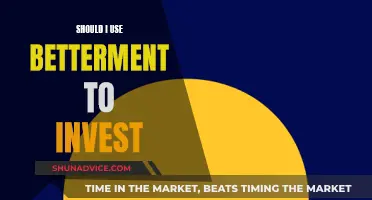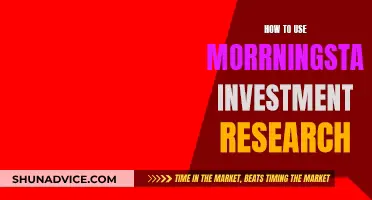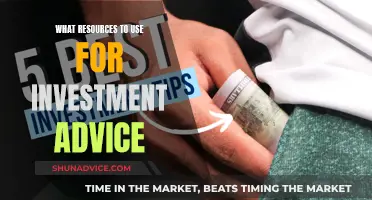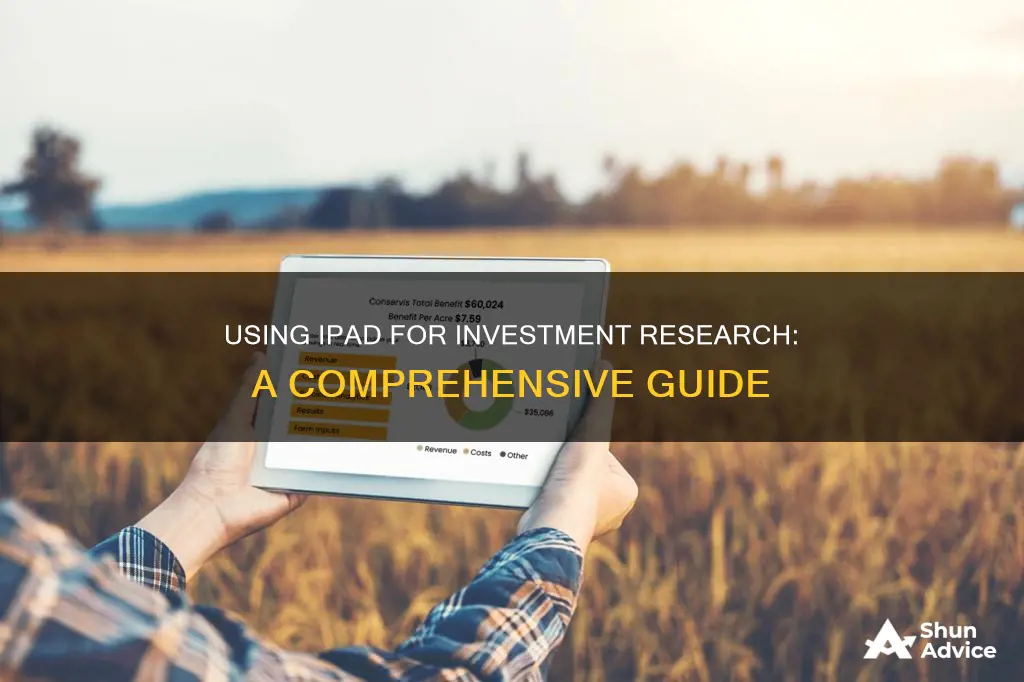
The iPad is a powerful tool for investment research, offering a range of features that make it ideal for this purpose. Its large screen and portability make it perfect for reading and accessing information on the go, while its long battery life means you can use it throughout the day without worrying about charging. The iPad also supports a variety of apps that can aid in investment research, such as stock market analysis tools and news aggregators. Additionally, the iPad's ability to adapt to different input methods, such as touch, typing, and handwriting with the Apple Pencil, makes it a versatile device for taking notes and gathering information. The iPad can also be used to access investment-related websites and resources, making it a valuable tool for investors and researchers.
What You'll Learn

Using the iPad for stock research
The iPad has become an increasingly popular tool for stock research and investment professionals, with its portability, ease of use, and a variety of apps catering to different needs. Here are some tips and tricks for using your iPad for stock research:
Choosing the Right iPad Model
Not all iPad models are created equal when it comes to stock research. While any iPad can perform basic functions, such as checking stock prices and news, more advanced features like stock analysis and technical charting may require a newer model. Look for iPad models that support Apple Pencil and have a large, high-resolution display for the best experience.
Stock Research Apps
There are several stock research apps available for the iPad that can provide you with real-time data, charts, and analysis tools. Here are some popular options:
- Chaikin Analytics: This app offers easy-to-use equities research tools for advisers and investors. It provides quick, clean, and easy-to-follow charts for 5,000 stocks, updated daily. The app also includes proprietary technical indicators and buy-sell alerts.
- Stocks App: This is Apple's built-in stock app, offering a simple way to track stocks and get an overview of the market. You can add stocks to watchlists, view trends over time, and set up notifications.
Using the Apple Pencil for Note-Taking
The Apple Pencil is a great accessory for taking notes during your stock research. You can handwrite notes directly on the iPad, just like you would on paper. This is especially useful when attending lectures, webinars, or taking notes from books. Notability and GoodNotes are popular note-taking apps that offer additional features like audio recording and diagram drawing.
Using Split View and Multitasking
The iPad's Split View feature allows you to have two apps open side by side, which is perfect for stock research. For example, you can have your stock app open alongside a web browser to look up information or a note-taking app to jot down your thoughts. Multitasking makes it easy to switch between different apps without losing your place.
Using Widgets
Widgets are a great way to get a quick overview of the stock market without opening any apps. You can add stock widgets to your iPad's Home Screen or Lock Screen, showing you the latest stock prices and news at a glance. You can customise these widgets to show specific stocks or exchanges that you're interested in.
Managing Your Portfolio
If you're an active investor, you can use your iPad to manage your investment portfolio. There are various portfolio management apps available that allow you to track your investments, monitor their performance, and make informed decisions. These apps often sync across multiple devices, so you can access your portfolio on the go.
In conclusion, the iPad offers a range of tools and features that can enhance your stock research capabilities. By utilising the right apps, accessories, and multitasking features, you can efficiently gather information, analyse stocks, and make informed investment decisions, all from the convenience of your iPad.
Fidelity's Cash Management Account: A Smart Investment Move?
You may want to see also

Using the iPad for notetaking
Choose the Right App
The app you use for notetaking can significantly impact the quality of your notes. Look for an app that offers customisation, organisational tools, and the ability to sync across multiple devices. Some popular options include GoodNotes, Notability, Apple Notes, and Nebo. GoodNotes, for instance, offers a variety of paper templates and notebook covers, as well as a range of pen types and colours. Notability, on the other hand, is known for its audio syncing feature, which allows you to record audio and sync it with your handwritten notes.
Handwriting vs. Typing
There is no "correct" way to take notes, but research suggests that handwriting notes may be better for retention than typing them on a laptop. Handwriting is slower, but it gives your brain more time to absorb the information. However, if you prefer typing or need to take notes quickly, there are apps that offer keyboard functionality, such as Nebo and Apple Notes.
Use the Right Tools
To get the most out of your iPad for notetaking, consider investing in an Apple Pencil. The Apple Pencil enhances the notetaking experience by providing a more natural writing and drawing tool. Additionally, look for apps that offer features such as audio recording, PDF annotation, and the ability to import lecture slides and other materials directly into the app. These features can greatly improve your notetaking efficiency and effectiveness.
Organise Your Notes
A significant advantage of digital notetaking is the ability to organise and search your notes easily. Use folders, tags, or other organisational tools provided by your chosen app to categorise your notes and make them easily accessible. This will save you time when reviewing your notes or looking for specific information.
Back Up Your Notes
Ensure that your notes are backed up to a cloud service or another device to avoid losing them. Most notetaking apps offer sync and backup options, so take advantage of these features to protect your work.
By following these tips and choosing the right app for your needs, you can make the most of your iPad for notetaking during investment research.
Understanding Investment Cash Flows: A Timeline Perspective
You may want to see also

Using the iPad for reading
The iPad is a great tool for reading, but there are some considerations to keep in mind when choosing the right model for your needs. Here are some tips and suggestions for using the iPad for reading:
Choosing the Right iPad Model for Reading
The iPad mini is often recommended for reading due to its small size and lightweight design, making it easy to hold for extended periods. It has a pixel-dense display, a sharp and clear screen, and an anti-reflective coating, all of which enhance the reading experience. Additionally, the iPad mini is powerful enough to handle other tasks when not being used solely as an e-reader.
If you're looking for a larger screen, the iPad Air is a versatile option with a mid-range price. It offers a bright, anti-reflective, and sharp display, though with a lower pixel density than the iPad mini. The iPad Pro, on the other hand, offers a stunning OLED display with a high refresh rate, making it ideal for reading graphic novels and magazines. However, it is more expensive and may be overkill if reading is your primary use case.
For those on a budget, the entry-level iPad (10th Generation) is a solid choice. While it lacks some features like an anti-reflective coating and full lamination, it has a True Tone display and is powerful enough for digital reading and other basic tasks.
Reading Apps and Services
Apple's iBooks and Book Store are excellent options for those who want to stay within the Apple ecosystem. iBooks functions as a basic Epub and PDF reader and has deep integration with Apple's book store.
For Amazon users, the Kindle app provides access to Amazon's extensive library, including Kindle Unlimited, a subscription service that offers a wide range of books without purchasing them individually. Amazon also offers Comixology Unlimited for comic fans, though the reading experience could be improved.
For PDF reading, GoodReader is a feature-rich option that includes PDF annotation, file synchronization, cloud access, and more.
For comic book readers, Chunky Comic Reader is a popular choice, offering features like upscaling, contrast adjustment, and background comic downloading.
For magazine readers, Texture is an all-you-can-read subscription service that provides access to a wide range of magazines for a monthly fee.
Reading Experience Tips
Some users prefer the iPad for reading books, PDFs, and reference materials, while others prefer physical books or dedicated e-readers like the Kindle for extended reading sessions. The iPad's ability to adjust screen brightness, night mode options, and portability make it convenient for reading in various lighting conditions and locations.
However, reading on an LCD screen can cause eye strain for some users, and the larger iPad models can be heavy and cumbersome for reading in bed or on the go. In such cases, a matte screen protector can help reduce glare and make the screen feel more like a Kindle or physical book.
The iPad can be a great tool for reading, especially with the right model and apps. Consider your specific needs and budget when choosing an iPad for reading, and don't be afraid to experiment with different apps and settings to find the most comfortable reading experience.
Computing Net Proceeds: Investing Cash Flow Explained
You may want to see also

Using the iPad for data storage
The iPad is a great tool for data storage, especially for students. It can be used to store all your notes, assignments, and textbooks in one place. This makes it easier to access information and saves time when studying.
There are several note-taking apps available for the iPad, such as Notability and GoodNotes, which offer functionalities like audio recording and diagram drawing. These apps also allow you to import lecture slides directly, so you can focus on the professor's explanation rather than writing down everything on the screen. Additionally, the iPad's multitasking capabilities let you have two apps open side by side, enabling you to search the internet or use other apps simultaneously while taking notes.
The iPad is also useful for storing textbooks, worksheets, syllabi, and other course materials. With the iPad, you can highlight, annotate, and make handwritten notes on PDFs using apps like PDF Expert. This app allows you to quickly highlight text with the Apple Pencil and is free on the iPad for basic edits.
To ensure efficient data storage and retrieval, it is recommended to use specific apps for different purposes, such as Roam Research for research and connective thinking, and Craft for long-term knowledge preservation. By organizing your data effectively across these apps, you can make the most of the iPad's storage capabilities.
For physical storage expansion, you can connect external storage devices to your iPad. Using compatible connectors or adapters, you can attach USB drives, SD cards, or external hard drives to your iPad's charging port. This allows you to access files stored on these devices using the Files app or other supported apps.
The iPad offers a range of storage options, from 64GB to 2TB, so you can choose the model that best suits your data storage needs.
Understanding the Relationship Between Cash and Investments
You may want to see also

Using the iPad for communication
The iPad has a wide range of applications for communication, which can be particularly useful for investment research.
For example, the iPad can be used to communicate with colleagues and peers in the investment industry. This can include sending and receiving emails, participating in video calls, and accessing collaboration tools such as Slack and Trello. The iPad's portability makes it easy to stay connected and work remotely.
Additionally, the iPad can be used to access and share information. This can include research reports, market data, and investment ideas. The iPad's ability to sync with other Apple devices and cloud storage services makes it easy to access and share information from anywhere.
The iPad also offers a range of communication tools that can be useful for investment research. For example, the iPad's camera can be used to scan and share documents, and its audio recording capabilities can be used to record interviews, conferences, and other events. The iPad's accessibility features, such as voice recognition and closed captioning, can also be useful for individuals with disabilities or special needs.
Furthermore, the iPad offers a variety of apps that can enhance communication for investment research. This includes apps for note-taking, such as Notability and Apple Notes, and apps for document management, such as Documents by Readdle and Scanner Pro. The iPad also offers a range of communication apps, such as email, messaging, and social media apps, which can be used to stay connected with colleagues and peers.
Overall, the iPad's portability, ease of use, and range of communication features make it a valuable tool for investment research. By utilising the iPad's capabilities, investment professionals can enhance their communication and collaboration, leading to more efficient and effective research processes.
Investing Apps: A Guide to Getting Started
You may want to see also