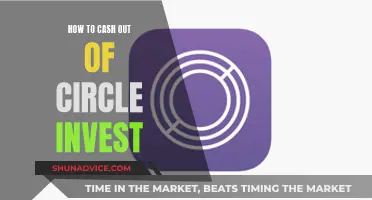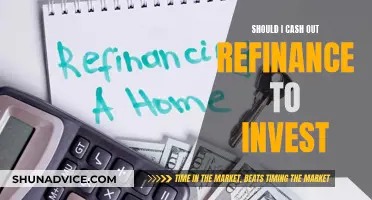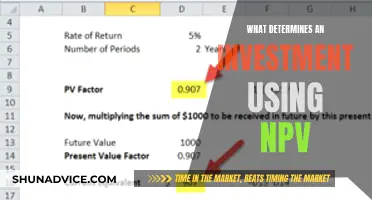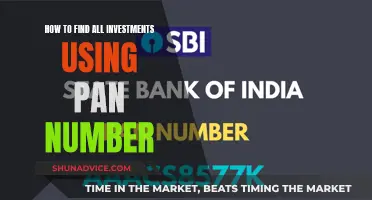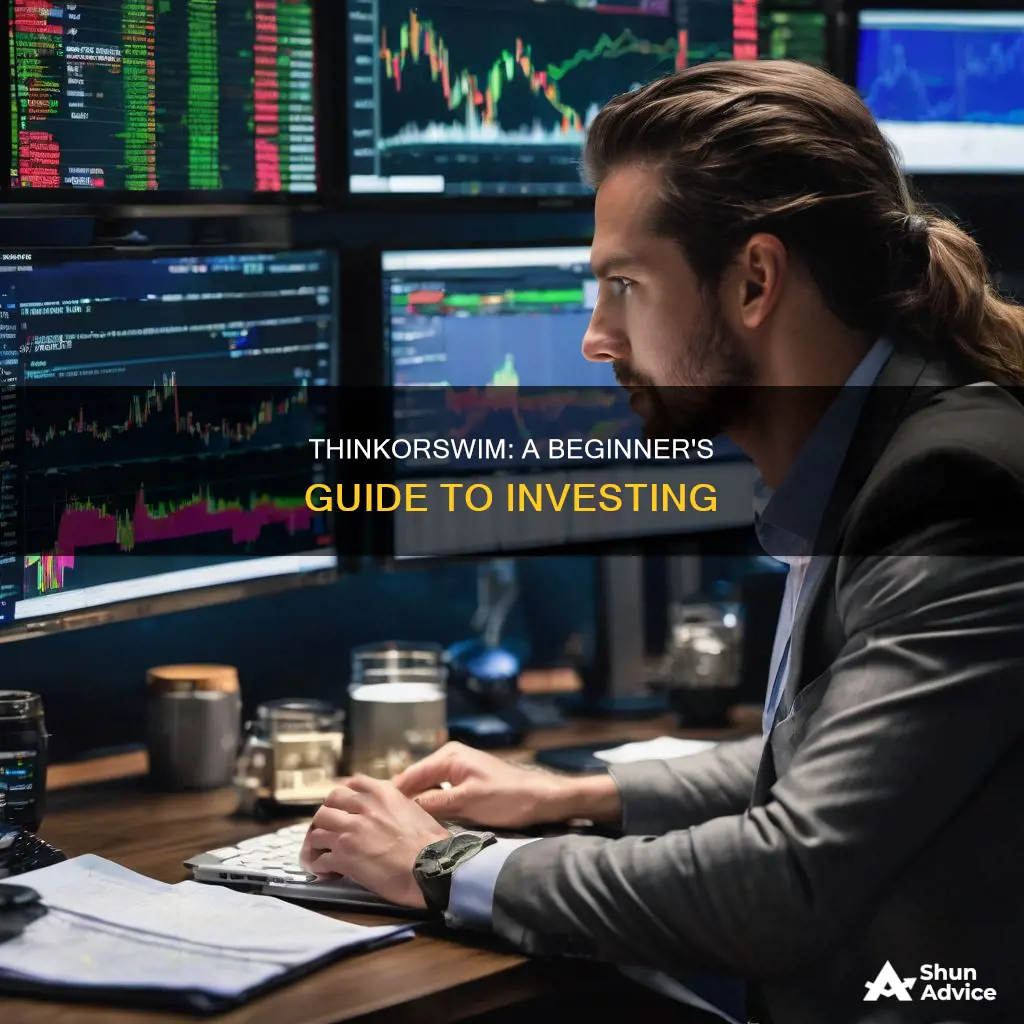
Thinkorswim is a trading platform with desktop, web, and mobile versions, owned by TD Ameritrade. It is known for its elaborate and customisable interface packed with research and analytics. The platform allows users to trade stocks, mutual funds, ETFs, options, futures, bonds, CDs, and forex. Thinkorswim offers a wide range of technical features and trading tools catering to both experienced and first-time traders. The platform provides educational resources and tools to help users understand risk and make informed investment decisions. It also offers a paper trading feature, paperMoney, enabling users to practice trading strategies without risking real money.
| Characteristics | Values |
|---|---|
| Type of Platform | Trading platform with desktop, web, and mobile versions |
| Available on | iPhone, Android, tablet, and smartwatch |
| Investment Options | Stocks, mutual funds, ETFs, options, futures, bonds, CDs, and forex |
| Pricing | $0 commissions on online, U.S. exchange-listed stocks, American and Canadian ETFs, and options; $0.65 per-contract fee for options trades; $6.95 commission for over-the-counter stocks not listed on a U.S. exchange; $25 for broker-assisted trades |
| Safety | TD Ameritrade is a brokerage and investment adviser firm, a member of the SIPC, and offers an asset protection guarantee |
| Account Setup | Open a TD Ameritrade account and download the installer for the desktop version; use the mobile app for other devices |
| Learning | PaperMoney feature allows users to practice trading without risk |
| Features | Live News, Trader TV, Watchlists, Calculator, Quick Chart, Scratch Pad, Tetris, Monitor, Trade, Analyze, Scan, MarketWatch, Charts, Tools, Education, and Help tabs |
| Buying Process | Pull up the Trade tab, enter the symbol, enter details such as number of shares, price, order type, and duration, then confirm and submit |
| Trade Execution Speed | Average time for market orders to be executed is 0.06 seconds |
| Charting | Over 400 charting patterns with extensive customization options |
| Support | Official Education tab with guides and tutorials, as well as YouTube tutorials |
What You'll Learn

Using the Trade tab to buy stocks
The Trade tab is perhaps the most important and confusing tab in the ThinkOrSwim platform. Here is a step-by-step guide to buying stocks using the Trade tab:
Step 1: Navigate to the Trade Tab
The Trade tab is one of the nine self-explanatory tabs on the right side of the ThinkOrSwim platform. It contains several sub-tabs, including "All Products", which is the most visited sub-tab.
Step 2: Choose a Stock Symbol
In the "All Products" sub-tab, you can type in the symbol of the stock you want to buy. This will display information such as the name of the stock, the last traded price, gain or loss, whether it's easy to borrow, and where the stock is listed. You can also click on the "Company Profile" for more detailed information, including ThinkOrSwim's take on what drives the stock, valuation highlights, sources of value, and key trends.
Step 3: Click on the Ask Price
To initiate the purchase process, find the "Underlying" section and click on the ask price, labelled as "Ask X". This will bring up an order form at the bottom of the screen.
Step 4: Enter Order Details
In the order form, you will need to enter the following information:
- Number of shares you want to buy
- Price
- Order type
- Time duration for which the order is valid
Step 5: Confirm and Send the Order
Review the order details and confirm them. Then, submit the order by clicking on the "Send" button. The purchased stock should now appear on your Monitor page.
Additional Tips:
- Trade executions on ThinkOrSwim are generally fast, with an average time of 0.06 seconds for market orders.
- You can also buy stocks on the ThinkOrSwim mobile app, which is available for iPhone, Android, tablet, and smartwatch.
The Power of Investing: Timing Cash Flows is Irrelevant
You may want to see also

Using the Trade tab to buy options
The Trade tab is one of the most important and confusing tabs on the ThinkOrSwim platform. Here is a step-by-step guide on how to use it to buy options:
Step 1: Navigate to the Trade Tab
The Trade tab is one of nine tabs on the right side of the ThinkOrSwim platform. The other tabs include Monitor, Analyze, Scan, MarketWatch, Charts, Tools, Education, and Help.
Step 2: Select the "All Products" Sub-Tab
The All Products sub-tab allows you to trade various securities, including stocks, options, futures, and forex.
Step 3: Enter a Symbol in the Symbol Selector
Start by typing in or selecting a symbol in the symbol selector. This will pull up quotes on a specific underlying security and display sections such as Underlying, Trade Grid, Option Chain, Today's Options Statistics, and Options Time and Sales.
Step 4: Explore the Underlying Section
The Underlying section provides key information about the chosen symbol, such as the last traded price, gain or loss, and whether it is easy to borrow. You can also find the Company Profile, which offers insights into what drives the stock, valuation highlights, sources of value, and key trends.
Step 5: Buy the Underlying Security
To buy the underlying security, click on the ask price (labelled "Ask X") in the Underlying section. This will bring up an order form at the bottom. Here, you can specify the number of shares, the price, the order type, and how long you want the order to be valid. Review your order, confirm, and send it.
Step 6: Explore the Option Chain Section
The Option Chain section allows you to buy and sell options, place spreads, iron condors, and strangles. Expand this section and adjust the settings for a better trading experience:
- Set the Filter to Off to view different expiration types, filter by days to expiry, and other parameters.
- Set the Spread to Single for more flexibility in choosing trades and adjusting them into a strategy.
- Set the Layout to Position, Delta.
- Adjust the number of Strikes to determine how many strike prices of options you want to see.
Step 7: Buy a Single Option
To buy a single option, go to any of the expirations for your chosen symbol and click on the ask price for your desired strike price. Review your order, confirm, and send it. For put options, you will find the ask price on the right-hand side columns.
By following these steps, you can effectively use the Trade tab on ThinkOrSwim to buy options. Remember to always review your orders carefully before confirming and sending them.
Deepwoken Strategies: Using Investment Points Wisely
You may want to see also

Using the Analyze tab to determine stock movement
The Analyze tab on Thinkorswim has several subtabs that can help you determine stock movement. The first is the Add Simulated Trades subtab, which allows you to enter and analyze simulated trades. Here, you can specify the stock symbol, select an option, and simulate buying or selling. You can then view the historical and projected metrics for the trade, including the probability of profit and projected price range. The Risk Profile subtab will help you calculate the probability of profit on the trade, while the Probability Analysis subtab will show the projected price range.
The Analyze tab also includes the Earnings subtab, which can be used to research the effects of earnings announcements on a company's share price. Here, you can type in a specific company's stock symbol to view its earnings events for the last eight quarters. You can also review the stock's quarterly price history, including five days before and after each earnings release, to help inform your next move. The Earnings subtab also provides information on historical and implied volatility, as well as the At-the-Money (ATM) straddle, which can be used to evaluate the potential risk and opportunity of an earnings release.
Additionally, the Analyze tab offers the Economic Data subtab, which provides access to a database of economic information, and the Fundamentals subtab, which covers various topics to help you make informed investment decisions.
A Beginner's Guide to Investing Cash in Vanguard
You may want to see also

Using the Learning Center to access educational resources
The thinkorswim Learning Center is a valuable resource for users looking to access educational content and improve their understanding of the platform. The Learning Center can be accessed by clicking on the Education tab within the thinkorswim platform.
The Learning Center offers a comprehensive guide to everything related to thinkorswim, including tutorials and videos on various topics. For instance, users can learn about platform layout, entry and exit strategies, and the Forex Trader interface. The Learning Center also provides webcast tutorials, such as tutorials on how to trade futures and how to utilise the Calendar interface for earnings reports and conference calls.
In addition to the official Learning Center, users can also explore off-site resources such as YouTube tutorials, which cover a wide range of thinkorswim-related topics and questions. These additional resources can be helpful for users who prefer alternative learning formats or seek more specific information.
The Learning Center is designed to cater to users with different levels of trading experience. Whether someone is a rookie investor or an experienced trader, the educational content provided by thinkorswim can help enhance their knowledge and skills. The platform's commitment to education ensures that users can access the tools and information they need to make informed investment decisions.
By utilising the Learning Center, users can familiarise themselves with the various features and functionalities of thinkorswim, enabling them to make the most of the platform's capabilities. This includes learning how to customise the platform, set up watchlists, place trades, and use advanced tools like the Probability Analysis tool. With these educational resources, users can develop their trading strategies and improve their overall investing experience.
Cash Payments for Trading Securities: An Investment Activity?
You may want to see also

Using the paperMoney feature to practice trading
Thinkorswim's paperMoney feature allows users to practice trading and become familiar with the platform without taking on any risk. The feature comes with a practice margin account and a practice IRA account, both containing $100,000 in virtual funds. This risk-free method allows users to get accustomed to the market and try out new strategies. It is an excellent way for beginners to get a feel for trading and for experienced traders to test out new ideas.
Users can access the paperMoney feature by signing up for a Guest Pass, which offers 30 days of access to the thinkorswim platform. This pass does not require a Schwab account, and users are given $100,000 of virtual buying power to trade with. The Guest Pass provides access to the simulated market environment, paperMoney, which can also be accessed by Schwab clients through their accounts.
The paperMoney feature offers a range of trading tools, such as Live News and Trader TV, which provide financial headlines and video news and analysis. Users can also set up Watchlists to track certain securities' ticker symbols and market data. The platform also allows for extensive customization, with various widgets and tabs that can be added, removed, and resized.
The paperMoney feature is an excellent way for users to practice trading in a safe and risk-free environment, providing valuable experience and the opportunity to test out different strategies before entering the real market.
How Much Cash Should You Invest?
You may want to see also
Frequently asked questions
To set up a Thinkorswim account, you need to open a TD Ameritrade account. For the desktop version, you will also need to download the installer. A wizard will then walk you through the installation process.
Thinkorswim allows you to trade stocks, mutual funds, ETFs, options, futures, bonds, CDs, and forex.
According to its pricing page, TD Ameritrade does not charge platform or data fees. Thinkorswim offers $0 commissions on online, U.S. exchange-listed stocks, American and Canadian ETFs, and options. However, options trades have a $0.65 per-contract fee, and over-the-counter stocks that are not listed on a U.S. exchange incur a $6.95 commission. Broker-assisted trades generally cost $25.
To buy stocks on the desktop version, pull up the Trade tab. You can enter the symbol on the All Products sub-tab to view various details about the stock. To place an order, find the Underlying section and click the ask price, labelled Ask X. An order form will appear at the bottom, where you can enter the number of shares, price, order type, and duration. Confirm and send the order, then review it once more before submitting.