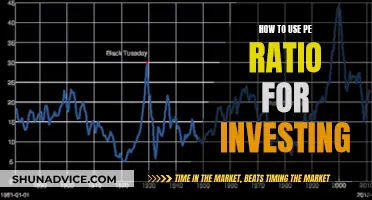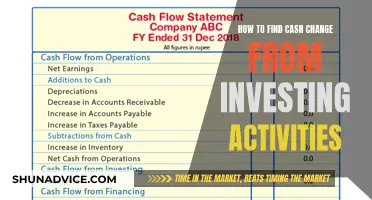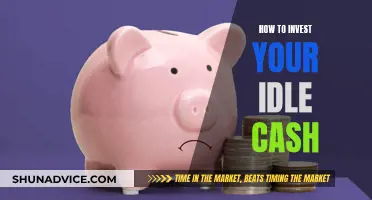Investment tracking spreadsheets are a popular and flexible tool for monitoring your portfolio. Microsoft Excel is a great option for those who want to track their investments and calculate future performance and degrees of risk, profit, and loss. Excel can connect to real-time stock tracking information, allowing you to always keep an eye on how much your stocks are worth.
To get started, you'll need to input basic investment information such as the account name, stock ticker symbol, name of the investment, and category. You'll also need to specify the number of shares you own and their price and value. With this data, you can calculate the break-even point and make informed decisions about buying or selling stocks.
Additionally, Excel allows you to create separate sheets for different types of investments, such as mutual funds, ETFs, and stocks, making it easier to manage your diverse portfolio. You can also use Excel to track your asset allocation and mutual fund fees, helping you rebalance your portfolio when needed.
Overall, Excel is a versatile and powerful tool for investment tracking, providing users with valuable insights and helping them make informed decisions about their investments.
| Characteristics | Values |
|---|---|
| Purpose | Track the value of investment accounts over time |
| Data | Account name, stock ticker symbol, name of the investment, category, number of shares, price, value |
| Functionality | Calculate future performance and degrees of risk, profit and loss, compare different types of investments, track portfolio performance, monitor potential investment opportunities, analyse historical data and performance |
| Benefits | Privacy, simplicity, flexibility, customisability, ease of use |
| Limitations | Requires Microsoft 365 subscription, prone to errors |
| Suitability | Not suitable for tax calculations |
| Alternatives | Google Sheets, Quicken, Personal Capital, SigFig, brokerage firm tools |
What You'll Learn

Track the performance of your portfolio
Tracking the performance of your portfolio is one of the most important aspects of investing. You can use Excel to monitor the value of your stocks, ETFs, mutual funds, and more.
Excel can connect to real-time stock tracking information so you can always see how much your stocks are worth. To get a stock quote, type in the name of the ticker symbol and select Data > Stocks. Excel will automatically look up the ticker symbol or company, then convert your cells to the stocks data type. The cells will display live stock information from Microsoft’s online sources.
From there, you can add columns that will display pertinent information, such as the number of shares, symbols, and closing prices.
You can also use Excel to calculate future performance and degrees of risk, profit, and loss, as well as compare different types of investments across categories, futures, and types.
Investment Information
This includes the account name, stock ticker symbol, name of the investment, and what category it falls into.
Shares
How many shares of each investment you have is vital for keeping track of your holdings and making changes to your portfolio.
Price and Value
Excel can connect to real-time online stock information. You can also assign Excel functions for up-to-the-moment calculations.
Break-even Point
The break-even point is the price a stock needs to achieve to ensure a net income of zero. Anything beyond that is pure profit. Here is a formula you can use to calculate the break-even point:
= (((Buying Price*Shares Purchased+(Commission*2))/Shares Purchased)-Tax Rate*Buying Price)/(1-Tax Rate)
For an accurate prediction, you’ll need to consider the following categories:
- Buying price: How much you paid for a stock, per share
- Shares purchased: The number of shares of a stock that you own
- Commission: What you’ll pay a brokerage service to buy or sell a stock
- Tax rate: Depending on the length of investment, you’ll need the figure for a long-term capital gains rate if you hold onto your stock for the long run, or a federal tax bracket if you sell before the end of the year
- State income tax rate: An optional value that varies state by state
Record Every Transaction
Keep a detailed record of every transaction with an 'Investment' and 'Sales' ledger tab. This will help you see how much capital you have for new investments and make predictions on what to buy next.
Analyze Historical Data and Performance
Use Excel to analyze historical data and performance in a complete dashboard. This will help you identify trends and patterns in the market, enabling you to adjust your strategy accordingly.
The Power of Investing: Timing Cash Flows is Irrelevant
You may want to see also

Record every transaction
Recording every transaction is a crucial part of investment tracking. This ensures you have a comprehensive overview of your investment activity and can make informed decisions. Here's a detailed guide on recording transactions in your Excel investment tracker:
Setting up Your Spreadsheet
Before you begin recording transactions, it's important to set up your Excel spreadsheet with the necessary columns. Here are some essential columns you should include:
- Date: The date of the transaction.
- Security Name: The name of the investment, such as Alphabet Inc. (GOOG) or Apple (AAPL).
- Number of Shares: The quantity of shares acquired or sold.
- Unit Price: The price per share at the time of the transaction.
- Trade Fee/Commission: Any fees or commissions associated with the transaction.
Recording a Purchase
When you purchase a new security, record the transaction in your 'Investment Ledger' tab or 'Holdings' sheet. Enter the transaction date, security name, number of shares acquired, unit price, and any trade fees or commissions. For example, let's say you purchased 500 units of Alphabet Inc. (GOOG) shares. You would record the date of purchase, the security name (Alphabet Inc. or GOOG), the number of shares (500), the unit price at the time of purchase, and any associated trade fees or commissions.
Recording a Sale
When you sell a security, you'll record this information in a similar way, but in the 'Sales Ledger' tab. Select the security you've sold from a dropdown menu, which should be populated based on your previous purchases in the 'Investment Ledger' tab. Then, indicate the number of units sold, the price at which they were sold, and any applicable fees or commissions. For instance, if Jordan Belfort from 'The Wolf of Wall Street' decided to sell half of his 500 Alphabet Inc. (GOOG) shares, he would record the sale date, select Alphabet Inc. (GOOG) from the dropdown, enter the number of units sold (250), the selling price per share, and any relevant fees.
Automating Data Retrieval
Manually entering data for each transaction can be time-consuming and prone to errors. Fortunately, Excel offers features to automate data retrieval for certain types of investments. For stock market investments, you can use the 'Stocks' data type. First, type in the name of the ticker symbol or company name. Then, select 'Data' and 'Stocks' from the menu. Excel will convert your cells to the 'Stocks' data type, displaying live stock information from Microsoft's online sources. You can then add additional columns to display information such as the number of shares, symbols, and closing prices.
For mutual funds or ETFs, you can use a function like 'GOOGLEFINANCE' in Google Sheets or a similar function in Excel to automatically pull price data. This will save you time and ensure accuracy in your transaction records.
Tips for Recording Transactions
- Consistency: Ensure that you record transactions consistently and in a timely manner. This helps you maintain an up-to-date and accurate record of your investment activity.
- Categorization: Categorize your transactions by type, such as purchases, sales, dividends received, or fees paid. This makes it easier to analyze your investment performance and identify areas for improvement.
- Details: Record as many relevant details as possible for each transaction. This includes not only the basic information mentioned above but also any additional notes or context that may be useful for future reference.
- Backup: Regularly back up your Excel file to prevent data loss. You can also consider using cloud-based storage solutions to ensure your transaction data is safe and accessible from anywhere.
By following these guidelines and adapting them to your specific needs, you'll be well on your way to effectively recording every transaction in your Excel investment tracker.
Investing: Negative Cash Flow's Impact and Insights
You may want to see also

Keep an eye on potential investment opportunities
Keeping an eye on potential investment opportunities is a key part of portfolio management. This is where the 'Watchlist' tab in your Excel investment tracker comes in.
The watchlist is a space for you to track securities you're considering for future investments. For example, if you hear about a potential rise in a particular stock, you can quickly add it to your watchlist. You can input the security's name into the table and format the field as a 'stock' data type. This will populate real-time data about the stock, including its current market price, 52-week high and low, and past performance trends.
The 'Watchlist' tab also includes a 'Historical Performance' section, where you can choose a security from your watchlist, define a specific time period, and select an interval type (daily, weekly, or monthly). The Excel template will then generate a dynamic chart that tracks the security's performance over the chosen timeframe.
By maintaining a watchlist, you can, at a glance, decide when is the right time to seize a new investment opportunity. This proactive approach ensures that you are always ready to take action when opportunities present themselves.
Additionally, you can use Excel to set rules and spot trends to inform your stock picks. For example, you can input your own price target and create logic to tell you when to sell a stock. You can create a 'Sell/Hold' column with the formula =IF(Current Price > Target, "SELL", "HOLD") and apply conditional formatting for easy visualization.
With Excel's versatility and functionality, you can efficiently monitor potential investment opportunities and make more informed decisions.
Transferring Cash to Fidelity Investments: A Step-by-Step Guide
You may want to see also

Monitor the market with a watchlist
A watchlist is a critical tool for investors. Whether you are a seasoned investor or a novice, a watchlist provides an organised space to track securities you are considering for future investments.
For example, let's say you hear about a potential rise in Tesla (TSLA). You can quickly add it to your watchlist by entering the security's name into the table and, if necessary, following the same steps as before to format the field as a 'stock' data type. Once you have done this, the template will populate real-time data about Tesla, including its current market price, 52-week high and low, and past performance trends. This provides a concise overview of the security's position in the market.
The 'Watchlist' tab also features a 'Historical Performance' section. Here, you can choose a security from your watchlist, define a specific period, and select an interval type (e.g. daily, weekly, or monthly). The template will then generate a dynamic chart that tracks the security's performance throughout the chosen timeframe.
By maintaining a watchlist, you can, at a glance, decide the right time to dive into a new investment or when to hold off. This proactive approach ensures that you are always ready to seize opportunities as they present themselves.
Depreciation's Impact on Cash Flow: Investing Activities
You may want to see also

Compare different types of investments
Microsoft Excel is a versatile tool that can be used to track and manage investments across different categories, including stocks, mutual funds, ETFs, and more. Here are some ways to compare different types of investments using Excel:
Consistent Comparison of Returns:
Excel provides a consistent way to compare the returns on different types of investments, such as real estate, stocks, 401(k) accounts, or savings accounts. One popular metric is the effective annualized compound rate of return, calculated using the XIRR() function in Excel. This function considers a series of cash flows, such as additional monthly investments.
Custom Reports and Analysis:
With Excel, you can run custom reports and analyze trends across different types of investments. You can track the value of your stocks, mutual funds, or ETFs over time and make informed decisions about buying, holding, or selling. Excel also allows you to project your tax liability and visualize retirement income scenarios.
Volatility and Risk Assessment:
Excel can help you assess the volatility and risk associated with different types of investments. It can calculate standard deviation, a complex formula that measures an investment's risk and volatility. By understanding the standard deviation of different investments, you can make more informed decisions about your portfolio allocation.
Real-time Data and Stock Tracking:
Excel can be connected to real-time stock tracking information, providing up-to-date data on stock prices and performance. This feature allows you to compare the performance of different stocks or investment types and make timely decisions. You can also use Excel functions for up-to-the-moment calculations, such as break-even points and profit/loss calculations.
Categorization and Cross-referencing:
Excel enables you to categorize your investments by type, industry, or sector. This categorization makes it easier to compare and cross-reference different types of investments. You can use this information to diversify your portfolio and ensure a balanced mix of investments.
Portfolio Tracking:
Excel is particularly useful for tracking your overall portfolio performance and comparing the returns of different investment types within your portfolio. You can compile data from individual sheets or workbooks to get a comprehensive view of all your holdings. This allows you to assess the performance of each investment type and make adjustments as needed.
In summary, Microsoft Excel offers a wide range of features and functions that enable investors to compare different types of investments effectively. By utilizing these tools, investors can make more informed decisions, track their portfolio's performance, and optimize their investment strategies.
Leverage in Investing: Strategies for Success
You may want to see also