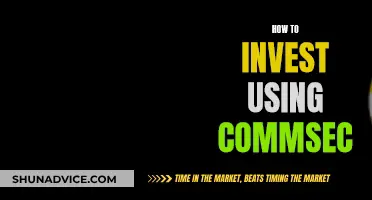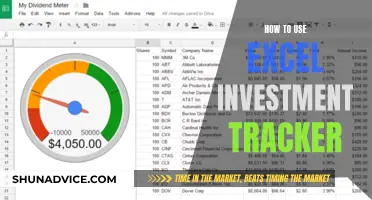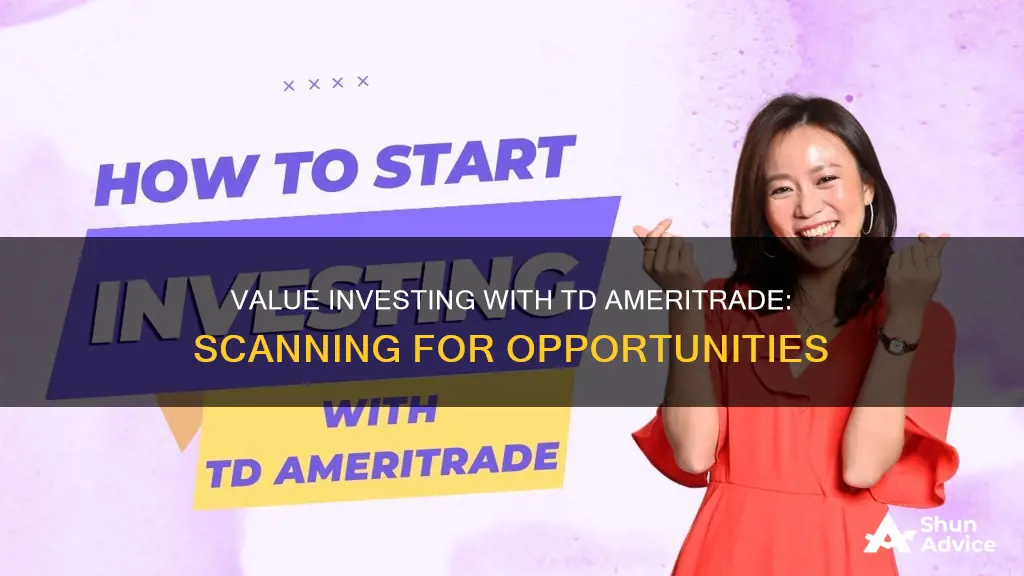
TD Ameritrade, now owned by Charles Schwab, offers the thinkorswim® platform, which has a Stock Hacker scanning tool to help traders find potential investments that match their criteria. The tool has a wide variety of stock analysis filters that enable traders to create a list of stocks that fit a specific set of parameters. The platform also has a Scan tab, which includes the Stock Hacker, Option Hacker, and Spread Hacker subtabs. Traders can create a custom stock scan by selecting Stock Hacker and choosing from various criteria fields, including net change, volume, and % change. They can also add additional criteria, such as a simple moving average or a Bollinger Bands® crossover, and filter securities based on fundamental data points about a company, like earnings per share or dividend yield. This allows for efficient scanning and analysis of stocks for value investing opportunities.
| Characteristics | Values |
|---|---|
| Platform | thinkorswim® |
| Tool | Stock Hacker |
| Step 1 | Select a subset of stocks from the drop-down list next to the words Scan in |
| Step 2 | To find stocks with listed options, select Category, which is the first item on the list, and then All Optionable |
| Step 3 | Select Add Condition Group (to the right of the Setup Scan row). Select All of the following, None of the following, or Any of the following |
| Step 4 | From the +Add filters button, select the filter type from the drop-down list for the above three categories |
| Step 5 | For the first filter, select Stock from the +Add filter drop-down list. Then select Last from the stock drop-down list and enter a minimum and maximum price |
| Step 6 | In the Sorted by menu above the search results, select how to sort the scan results |
| Step 7 | In the next list to the right, select Ascending, then Scan |
| Results | The scan results will appear at the bottom of the screen |
What You'll Learn

Utilise the Stock Hacker tool on the thinkorswim® platform to find potential investments
The Stock Hacker tool on the thinkorswim® platform can help traders find potential investments that match their criteria. This is done by scanning for stocks that fit specific criteria.
To start, go to the Scan tab on the thinkorswim platform and use the Stock Hacker to scan for stocks that match your specific criteria. This scanning tool features a wide variety of stock analysis filters that make it easy to create a list of stocks that fit a specific set of parameters.
- Select a subset of stocks from the drop-down list next to the words "Scan in". This drop-down list shows predefined categories, personal watchlists, and Global Industry Classification Standard (GICS) lists.
- To find stocks with listed options, select "Category", which is the first item on the list, and then select "All Optionable".
- Select "Add Condition Group" to the right of the "Setup Scan" row. Choose "All of the following", "None of the following", or "Any of the following".
- From the "+Add filters" button, select the filter type from the drop-down list for the above three categories. For example, consider adding three filters for the "All of the following" category.
- For the first filter, select "Stock" from the "+Add filter" drop-down list. Then select "Last" from the stock drop-down list and enter a minimum and maximum price. To add another stock filter, select "Volume" from the menu and specify the minimum and maximum volume.
- In the "Sorted by" menu above the search results, choose how to sort the scan results. The default is to sort by symbol.
- In the next list to the right, select "Ascending", then "Scan".
The results from the scan will appear at the bottom of the screen. Edit the filters as needed until a list is created that matches your stock criteria.
You can also create an alert to stay updated on your scan results. To do this, click on the "Show actions" menu button and select "Alert when scan results change". Specify which events you want to be notified of and the frequency of notifications. Click "Create", and the alert will be added to your Alert book.
Settled Cash for Investment: What's Available and How?
You may want to see also

Create custom scans based on specific search criteria
The thinkorswim® Scan tab is a useful tool for traders and investors looking for new investment ideas. It enables investors and traders to filter through tens of thousands of stocks, options, futures, and forex products quickly and efficiently.
To create custom scans based on specific search criteria, go to the thinkorswim Scan tab and select Stock Hacker. Here, you will see criteria fields with default settings of Net change, Volume, and % change. You can modify these settings by using the menus to select your desired filters.
To add additional criteria for your scan, select "Add filter" and then "Stock". This will allow you to filter securities based on the output of a predefined or custom-built chart study, such as a simple moving average or a Bollinger Bands® crossover.
You can also filter securities based on fundamental data points about a company by selecting "Add filter" and then "Fundamental". This will give you the option to filter based on earnings per share, dividend yield, and other metrics.
After selecting your filters, enter the parameters for your search. The scan will dynamically display the number of matches as you update your criteria. Once you have entered all your filtering criteria, select the green "Scan" button on the right side of the screen.
The scan results will display a list of stocks that fit your selected criteria, including data such as the last price, net change, percent change, and volume. You can add the scan results to a watchlist by selecting the drop-down menu icon to the right of "Add condition group". You can also save the scan query in the menu to save the criteria for future reference or export the search results to an external file.
Healthcare News: Your Investment Guide
You may want to see also

Save scans and sync them across devices
To save scans and sync them across devices, you can follow these steps:
Firstly, you can save your scan results by selecting the drop-down menu icon to the right of the "Add Condition Group" field. From the menu, choose "Save scan query" to save the criteria for future reference. This way, you don't have to start from scratch every time you perform a scan. You can also export your search results to an external file if needed.
Additionally, the Scan tab allows you to sync your saved scans and watchlists across different devices using thinkorswim. To access your synced scans or watchlists on a mobile device, simply open the personal watchlists section of the thinkorswim app. This feature ensures that you can conveniently view your scans and watchlists on multiple devices without having to set up each device individually.
By saving and syncing your scans, you can easily keep track of your investment ideas and strategies across different platforms, making informed decisions about potential trades that align with your goals. Remember, screeners are a valuable tool to help you identify securities that match your specific trading objectives.
Understanding Net Cash Flow: Does It Include Investments?
You may want to see also

Understand the metrics that define an undervalued stock
When it comes to understanding if a stock is undervalued, there are several metrics to consider. These metrics compare the share price of a company to its fundamental book values. For example, price-to-earnings (P/E) ratio, price-to-book ratio, and price-to-sales ratio are key indicators of whether a stock is undervalued.
P/E ratio is a widely used metric that calculates a company's current share price relative to its earnings per share. A lower P/E ratio could indicate that a stock is undervalued. The price-to-book ratio compares a company's share price to its book value per share, providing insight into whether the stock is a good investment at its current market price. A price-to-book ratio below one may suggest the stock is undervalued. The price-to-sales ratio evaluates a stock's value by dividing its sales by the company's market capitalisation; a lower ratio could indicate a stock is undervalued.
Utilising a stock scanner, such as the one available on the thinkorswim® platform, can help identify undervalued stocks by applying specific criteria and filters. The platform's Stock Hacker tool enables traders to scan for stocks that match their predefined or custom criteria. This includes the ability to add filters based on fundamental data points, such as earnings per share or dividend yield. By inputting parameters and criteria, traders can identify stocks that meet their specific definitions of being undervalued.
Additionally, the thinkorswim® platform offers the Option Hacker and Spread Hacker tools, which can be used to perform single-option scans and search for options spreads, respectively. These tools empower traders to efficiently scan through tens of thousands of stocks, options, futures, and forex products, making informed decisions about potential trades and investments.
Understanding Cash Flow: Investing Activities Analysis
You may want to see also

Use the Option Hacker tool to perform single options scans
The Option Hacker tool on the thinkorswim® platform has a similar interface to the Stock Hacker tool but is designed for performing single options scans. Here are the steps to use the Option Hacker tool:
- Select the set of symbols among which the scan will be performed.
- Use up to 25 scan filters for stock, options, study values, and fundamental data.
- Adjust scan filters with live pre-scan results.
- View options and/or stocks that match your criteria ("options only" is the default setting).
- Save the scan results as a watchlist.
- Save and load your scan queries.
- Create alerts for any changes in the results.
The Option Hacker tool can be used to find single options that meet your specific criteria.
Probability Strategies for Smart Investing
You may want to see also
Frequently asked questions
To find undervalued stocks, you need to look at metrics like P/E, price-to-book, and price-to-sales. The TD Ameritrade scanning tool, thinkorswim®, allows you to set up scans to find stocks that meet your specific criteria. You can set up filters to identify stocks with high volume, low price, and low volatility.
On the thinkorswim® Scan tab, you can choose from and modify hundreds of predefined scans or create custom scans based on your search criteria. You can use the Stock Hacker tool to scan for stocks that match specific criteria, with a wide variety of stock analysis filters.
You can use the Add Condition Group feature to narrow down your search. This allows you to select "All of the following", "None of the following", or "Any of the following". You can also add filters to further refine your search, such as stock price, volume, and the Average Directional Index (ADX) Crossover study.
Once you have selected your filters and parameters, click the green Scan button. The scan results will appear at the bottom of the screen. You can edit the filters as needed until you have a list of stocks that match your search criteria. You can save your scan results to a watchlist and even sync your scans across devices using thinkorswim.