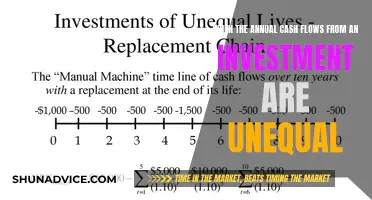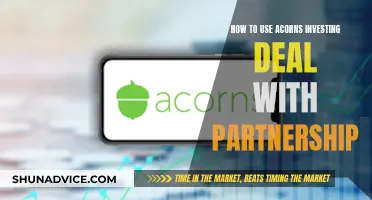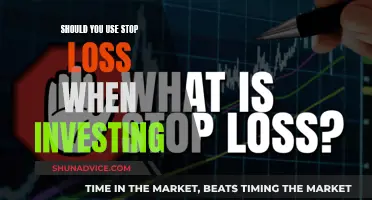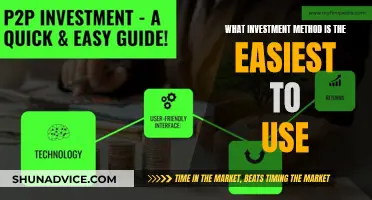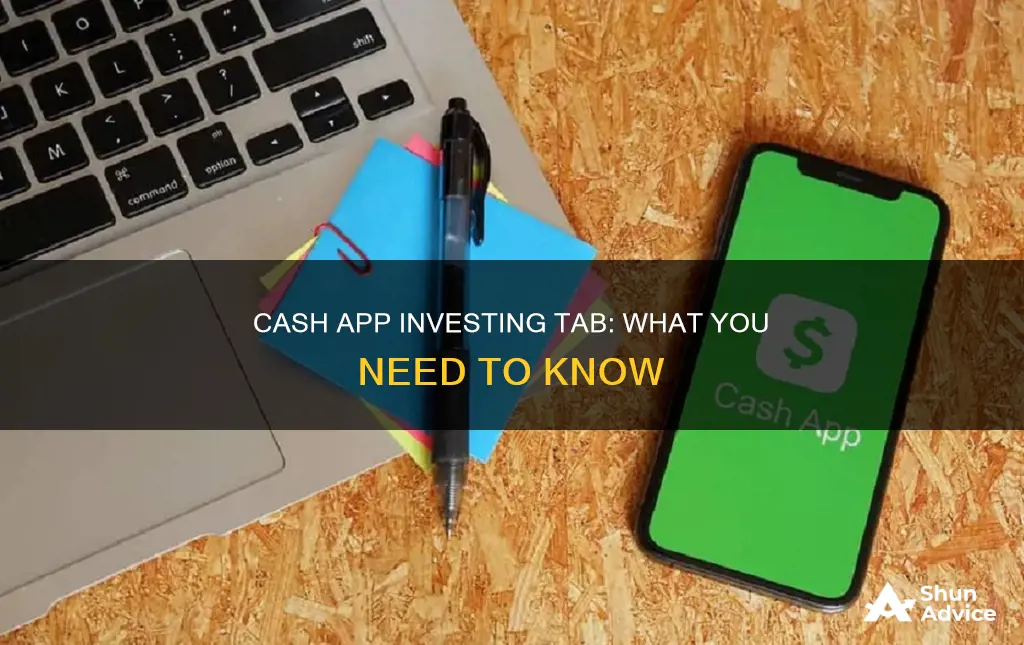
The Cash App Investing tab is a feature on the Cash App that allows users to buy and sell stocks and exchange-traded funds (ETFs). Users can search for specific companies or tickers, view company details, and sort the stocks they own by daily percent change, total return, and total investment value. The Investing tab also provides access to monthly statements and trade confirmations, which show basic information about transactions such as ticker symbols, amounts, and prices. Cash App Investing is a self-directed service, allowing users to invest as much or as little as they want without charging any commission fees.
| Characteristics | Values |
|---|---|
| Investment options | Stocks, exchange-traded funds (ETFs), and fractional shares |
| Investment amounts | As little as $1 |
| Brokerage services | Provided by Cash App Investing LLC, a subsidiary of Block, Inc. |
| Commission fees | None |
| Trade confirmations | Available in-app and online |
| Market hours | Monday–Friday: Eastern time: 9:30 AM – 4 PM, Central time: 8:30 AM – 3 PM, Mountain time: 7:30 AM – 2 PM, Pacific time: 6:30 AM – 1 PM |
| Stock sorting | By daily percent change, total return, and total investment value |
| Dividends | Paid by some companies, not guaranteed |
| Notifications | Price surge or dip, dividend awarded |
What You'll Learn

How to view a company's share price, market cap, or ticker symbol
To view a company's share price, market cap, or ticker symbol on Cash App, you'll need to access the Investing tab. Here's a step-by-step guide:
- Open the Cash App on your device and locate the "Investing" tab on the home screen. Tap on it.
- Once you're in the Investing section, you'll see a search bar. Tap on it and enter the name of the company whose details you want to view, or you can directly enter the ticker symbol if you know it.
- After you've entered the company name or ticker symbol, scroll down and look for the "Details" section.
- In the "Details" section, you will find the information you're looking for, including the share price, market cap, and ticker symbol of the company. If you own stocks of that company, you will also see the total number of shares you hold.
It's important to note that the Investing feature on Cash App allows you to invest in stocks and exchange-traded funds (ETFs) with ease. You can buy and sell stocks with as little as $1, and there are no commission fees involved.
Converting Folio Investments: Strategies for Liquidating Your Portfolio
You may want to see also

How to buy stocks using Cash App Investing
The Cash App Investing tab is a brokerage account that allows you to buy and sell stocks and exchange-traded funds (ETFs). Here's a step-by-step guide on how to buy stocks using Cash App Investing:
- Tap the Investing Tab: On your Cash App home screen, locate and tap the "Investing" tab.
- Search for a Company: In the search bar, enter the name or ticker symbol of the company whose stock you want to purchase.
- Select the Company: Choose the company from the search results that you want to invest in.
- Choose the Amount: Decide how much stock you want to buy. You can select a preset amount or enter a custom amount.
- Verify Your Information: Follow the prompts to verify your personal information, ensuring a secure transaction.
- Confirm with PIN or Touch ID: Authorise the purchase by entering your PIN or using Touch ID for added security.
- Fund the Purchase: The stock can be purchased using the funds in your Cash App balance. If you don't have enough funds, the remaining amount will be debited from your linked debit card.
- View Your Investment: Once the order is filled, go to the "Investing" tab again and scroll down to "My Portfolio" to see your investment details.
It's important to note that while you can schedule stock purchases or sales 24/7, orders will only be placed during market hours. The US stock market is typically open from 9:30 AM to 4 PM Eastern Time, Monday to Friday, but market hours may vary.
Owner's Investment Cash: Operating Activity?
You may want to see also

How to view your monthly Cash App Investing statement
To view your monthly Cash App Investing statement, you can follow these steps:
On the Cash App:
- Tap the Profile icon on your Cash App home screen.
- Scroll down and tap on "Account Statements" or "Documents", then select "Monthly Statements".
- Choose the month's statement you wish to view by clicking the dropdown arrow next to the year and selecting "View" next to the relevant month.
On the Cash App website:
- Log into your Cash App account at cash.app/account.
- On the left-hand side of the screen, click on "Documents" and then select "Account Statements" or "Stocks".
- Click "View" next to the month's statement you would like to access.
Your monthly statement will contain important information such as your starting and ending balance, fees, transaction history, direct deposit details, account and routing numbers, and more.
Additionally, if you wish to view specific trade confirmations, you can do so by tapping the "Activity" tab on your Cash App home screen, selecting a trade, and then choosing "Trade Confirmation". Trade confirmations provide details such as the date, price, fees, and settlement terms of your trade.
Understanding the Relationship Between Cash and Investments
You may want to see also

How Cash App Investing lets you sort the stocks you own
Cash App Investing allows you to sort the stocks you own by daily percent change, total return, and total investment value. This feature is accessible by tapping the Investment tab on the Cash App home screen, scrolling down to Stocks Owned, and pressing the percentage change next to a stock that you own. You can also view the total number of shares you own by scrolling down to Details.
To search for a stock or ETF on Cash App Investing, you can tap the Money tab, tap on the Stocks Tile, and enter your search query. You can also narrow down stocks and securities by tapping buttons under the search bar, such as Category, Performance, and Advanced.
The Cash App also provides access to analyst opinions, earnings, and notifications for price surges or dips on stocks you're watching. You can set orders to buy stock regularly or only when it hits your target price. Additionally, the app provides alerts on market trends, including the most traded stocks and ETFs, and the biggest gains or losses.
To buy stock using Cash App Investing, tap the Investing tab, enter the company name or ticker symbol, select the company, and choose a preset or custom amount. You can use the funds in your Cash App balance, and any remaining amount will be debited from your linked debit card. Once the order is filled, you can view your investment by tapping the Investing tab and scrolling down to My Portfolio.
Trade confirmations are available in your Cash App one trading day after your purchase or sale, containing details such as the date, price, fees, and settlement terms. Monthly statements can also be accessed in-app by tapping the profile icon, scrolling down to Documents, and selecting Monthly Statements.
Shareholder Cash: Is It a Company Asset?
You may want to see also

How to search for a stock or ETF on Cash App Investing
To search for a stock or ETF on Cash App Investing, follow these steps:
- Tap the Money tab on your Cash App home screen.
- Tap on the Stocks Tile.
- Enter your search query. You can search for a specific company or ETF name or symbol, or you can use the search criteria provided by Cash App.
- To use the search criteria, tap the Money tab again, then tap on the Stocks Tile, and scroll down to see the categories.
- The top categories include Most Traded Stocks, Most Traded ETFs, and Stocks that Paid Dividends. You can narrow down your search by tapping the buttons under the search bar for Category, Performance, or Advanced.
Once you've found the stock or ETF you're interested in, you can proceed to buy it by following the steps outlined in the Cash App's help articles.
Maximizing Cash Balance Plans: Strategies for Savvy Investors
You may want to see also
Frequently asked questions
Tap the Investing tab on your Cash App home screen, enter the company name or ticker symbol, select the company, choose a preset amount or enter a custom amount, verify your personal information, and confirm with your PIN or Touch ID.
Tap the Investing tab, enter the company name or ticker symbol, and scroll down to Details.
Tap the profile icon, scroll down to Documents, and select Monthly Statements.
Tap the Activity tab, select a trade, and select Trade Confirmation.
Yes, you can buy fractional shares of a company's stock with as little as $1.